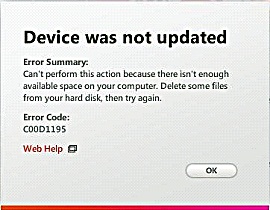Asked By
.JOHAN_001
0 points
N/A
Posted on - 07/10/2011

Hi all,
I was updating a device but I got an error message: Device was not updated.
Error Summary: Can’t perform this action because there isn’t enough available space on your computer.
Delete some files from your hard disk, then try again. Error Code: C00D1195.
I tried to update again but got the same response.
Here is a picture to better describe my problem.
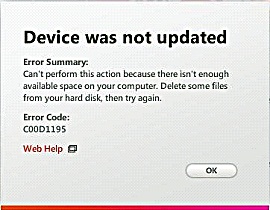
Any advice?
Thanks in advance.
Error: Device was not updated.

Here's a simple step-by-step to resolve your problem. I hope it will help you.
-
If possible, identify disk usage or the size of the total update. [It's okay if you don't know or if the update doesn't show total size]
-
Open your "My Computer" [shortcut is Winkey+E].
-
Right click your Local Drive icon, known as hard disk and select properties. [Local Drives are named Local Disk C: or D:]
-
Look at the free disk space of drive C:. There must be enough free spaces of at least 1 GB to 4 GB.
-
If Drive C: is lacking enough free spaces, then try to delete some unimportant files to achieve the 1GB-4GB free disk spaces.
-
If Drive C: is having enough free spaces, then go to the next drive and redo steps from step 3.
-
If you only have one partition, you can only see one drive which is usually drive C:
-
If you only have drive C:, it means the size of the update is larger than the free disk spaces you have. So you must delete some large unwanted files to have more free disk spaces.
5. After freeing disk drive, next step will be updating your device again.
Some devices have their own disk storage where the update is saved. Try the steps below if the above step-by-steps fail.
-
If possible, identify disk usage or the size of the total update. [It's okay if you don't know or if the update doesn't show total size]
-
Open your "My Computer" [shortcut is Winkey+E].
-
Right click your device icon. [The one that you are updating]
-
Look at the free disk space of your device. There must be enough free spaces or much possible if you empty your device.
-
After freeing disk drive, next step will be updating your device again.
Good luck!
Let me know if this solves the error. If not, then try to post what errors you encountered again.
Error: Device was not updated.

You should try these steps to solve the issue:
- Disable any Adware program like Spybot or Adware.
- Turn off the firewall, but leave the Windows on.
- If there is presence of any Antivirus, please disable it.
- Now, update your Windows. Uninstall the current software and go here to download the package of full Zune XP.
Try these steps that might solve the error.