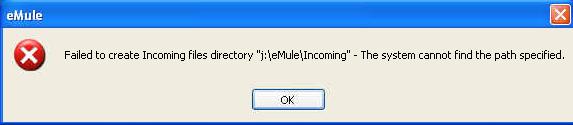Hi,
I have been an error after starting eMule file sharing application for Windows an error message showed up as shown below. Anyone with an idea?
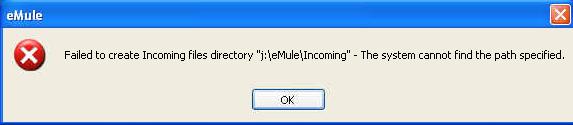
eMule
Failed to create Incoming files directory “j:zeMuleIncoming” – The system cannot find the path specified.
Error with eMule file sharing application

1. Try creating the Incoming directory somewhere other than the Program Files folder and also change these paths in Settings.
2. Launch eMule as Administrator.
3. If you have eMule on Windows Vista or 7, you need to use the change the User Account Control Settings option on the Control Panel: change it to Never Notify.
Error with eMule file sharing application

Hi Martyn martyn,
You are having this problem because the folder you have chosen as destination for the files downloaded from eMule have restricted access. Here's a solution for your problem:
1. Look for the folder where your files are being downloaded.
2. Go to folder Properties.
3. Fix the properties by making sure that the folder is not in Read Only mode.
Hope this helps.
Murakami Wyatt
Error with eMule file sharing application

The problem there is with the path “j:\eMule\Incoming” where the “Incoming” folder will be created. You need to check if that is a valid path. Open Windows Explorer then navigate to “j:\eMule” to check if the path is valid or existing. Make sure drive J is accessible.
If this drive or path is located on a USB flash drive, insert that USB drive on the USB port and try again. This should fix the problem. If the drive or path is located on another computer on the network, make sure you have access to that folder. Ask your network administrator to give you permission to access that folder.
That path or folder needs to be shared to your computer and your user account before you are granted access.