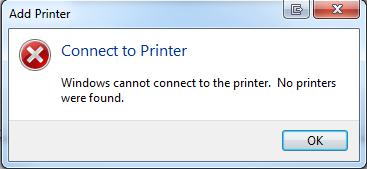Asked By
Miguel K
0 points
N/A
Posted on - 10/16/2011

Hi,
A month ago, I was connected to a shared printer in the office which the tech support guy configured on my laptop and it worked fine. Just yesterday, I wasn’t able to print because my laptop seemed not to recognize that shared printer. I then tried adding the printer and tried to follow what the tech guy but still got this error message. I didn’t want to bother the guy and really wanted to learn how to do this. So, anyone from this site who could help me and give me step by step procedure? Thanks in advance.
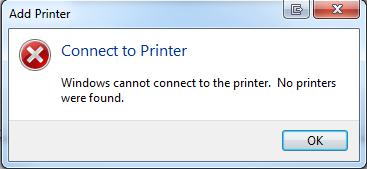
Add Printer
Connect to Printer
Windows cannot connect to the printer. No printers were found.
Answered By
archie
0 points
N/A
#93421
Error encountered when adding a shared printer

Hi Miguel,
Are you using windows 7? If you are, please try the following method below.
Try to add the printer manually in the Device and Printer console and specify the driver locally
Also, check the permission of the printer in the printer server.
If you have done the above method and still nothing happened, we have to install the Local printer or install a Network printer.
To install a local printer, follow these steps:
1. Click the Start button, click Control Panel and double click Devices and Printers .
2. Click Add a Printer .
3. Select Add a local printer .
4. Choose an existed LPT port, click Next .
5. Select the correct driver from the driver list. If the required driver is not present, click the Windows Update button. After the update finishes, search for the proper driver again.
If the driver installation program does not help on this, follow the steps below to add a Shared printer.
1. Click the Start button, click Control Panel and double click Devices and Printers .
2. Click Add a Printer .
3. Select Add a local printer .
4. Select Create a new port . Choose Local Port as the type of the port.
5. In the box Enter a port name , type the address as the following format.
\<IP address of the host computer><The Share Name of the printer>
Then click Next .
6. Select the correct driver from the driver list. If the required driver is not present, click the Windows Update button. After the update finishes, search for the proper driver again.
Hope this helps!
Error encountered when adding a shared printer

The printer might have been removed or the computer that the printer is originally plugged is turn off.
Solution 1:
Check the computer that the printer is plugged in and then turn it off once you see that it is off. Check all of the connections, USB wire, power cable. network if there is one. And then click start in that particular PC and then choose Printer and see if it is online. Now try adding the printer on your computer and it should work with proper access you can add it.
Solution 2:
Make sure that the printer is not turned offline, you Right click it and then select Use Online.
Solution 3:
It is possible that it is removed by the user of that particular computer so just in case ask him or her to install it once again and have it shared.
Solution 4:
Make sure that all of your network cables are plugged in this is very important.