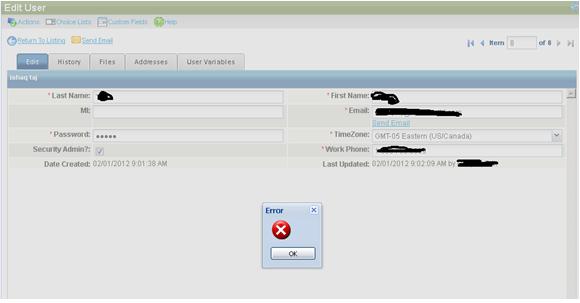Error Encountered While Testing My Login

Hello!
I was recently testing my login, by using one of my newly made users. I couldn’t login using that account and a processing error occurred.