Asked By
BettyMiller
0 points
N/A
Posted on - 08/07/2011

OS: Windows XP SP 3; Memory: 4 GB; Microsoft Office 2003
I am trying to work on one of my document file, and I am getting error message.
The document file resides on one of my server Windows 2003 SP 2.
I am trying to remotely access that file and modify the same.
I am able to connect to that network drive without any issues.
But when I try to open the word document I get an error message.
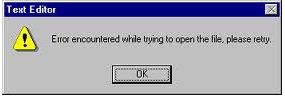
Error encountered while trying to open the file. Please retry.
I have the same version of office installed on both the machine.
Any idea of why I am getting this error message?
Error encountered while typing to open the file

Hi,
Try opening the document using Open and Repair feature, this feature on Office will try to recover the damaged text in the document . No to use this follow these steps.
Click start button then RUN. Type WinWord in the open box and click OK. Now, locate the document that you are trying to open. Follow these steps in doing this.
Click the WinWord file menu into open, if in case the menu command does not appear on the file menu, click the arrows and it will expand the display menu in the menu commands. Now in open dialog box, locate and select the word document and click the arrow to the open button, and click REPAIR.
Error encountered while typing to open the file

Make sure to open the file using the right application. I’m not sure if you are opening it using the right software because the image you posted says that it is the text editor you are using.
Try restarting your computer then try again. If still nothing happened and the same error appears, try copying the file anywhere in your local hard drive instead of opening it directly from the network. Open the file that you copied in your hard drive and if it still can’t be opened, the file is possibly corrupted.
Try going to the workstation where the file is residing and then open the file there. I’m sure if the file can’t be opened in your own computer, it is also possible that it can’t be opened from its own computer where it is located.
If the file is a Microsoft Word document, try selecting the Open and Repair option and then follow the instructions.













