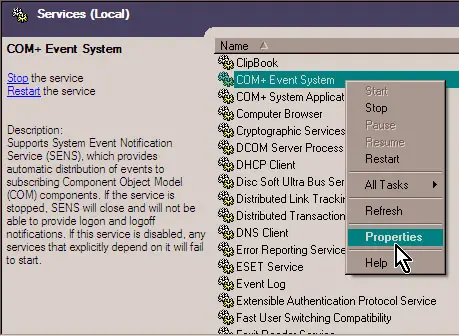Error Encountered While Updating, Windows Update Error Code 80246008. Help Will Be Appreciated.

I tried updating my system and then suddenly I got an error, windows update error code 80246008 and since then it is coming again and again. Any known methods to fix this issue?