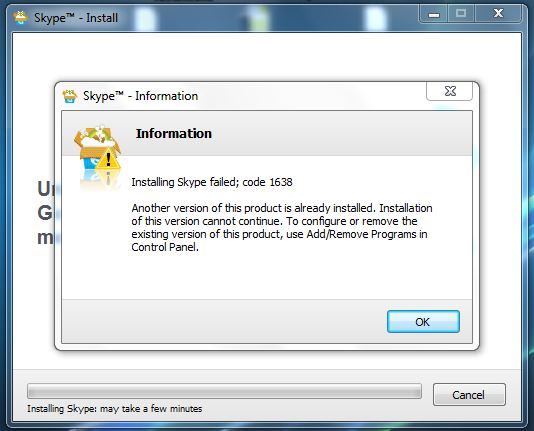Error 1638 on Skype: Failed to install Skype.
-
Why I failed to install the Skype?
-
What are the causes why I can't install this successfully?
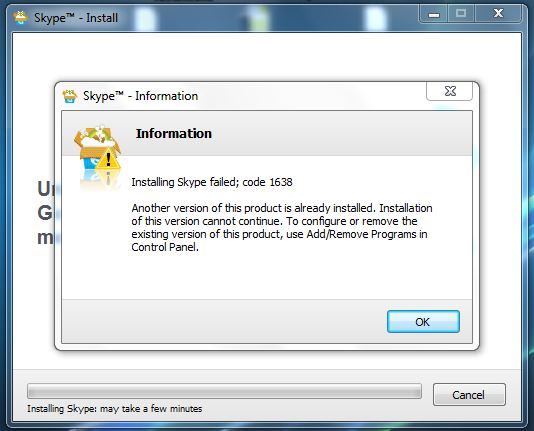
Skype – Information
Information
Installing Skype failed; code 1638 Another version of this product is already installed. Installation of this version cannot continue. To configure or remove the existing version of this product, use Add/Remove Programs in Control Panel. OK
Error Failed to install Skype

Hi,
As you can see in the error log, it says that a version of the product is already installed. All you need to do is go to Start -> Control Panel -> Add or Remove programs. Just wait until the list shows and look up Skype.
Removing it will delete all files that could be corrupted and the next install of Skype should run nice. If this does not help, go to Start -> All Programs -> Windows Update.
NOTE: Use this step only if your Windows is Genuine valid.
If opposite, skip this step and stick to the first one. After this, error 1638 should be gone and Skype should work like a charm. Hope this helps.
Error Failed to install Skype

It seems you are installing Skype over an existing installation or there is another version of Skype currently installed on your computer. Normally, when upgrading a program, when you run the installer of the new version it automatically uninstalls the existing version and then continues installing the latest version. Though this is the normal process of the install wizard nowadays, other programs don’t do these especially old ones.
Since you cannot continue with the current install because it detects an existing installation of Skype on your computer, cancel the installation then uninstall the version currently installed on your computer. Click “Start”, “Control Panel”, and then “Add or Remove Programs”. Go along the list and select Skype then click “Remove” or “Uninstall” to uninstall the program from your computer.
Next, go to CCleaner Free Download then download and install CCleaner Free. Once installed, launch CCleaner then clean your system. Restart your computer then go to Skype for Windows to download the latest version. Before installing, make sure your computer meets the requirements.
The latest version of Skype supports Windows XP Service Pack 3, Windows Vista, Windows 7, Windows 8, Windows 8.1, and Windows 10 both 32-bit and 64-bit.