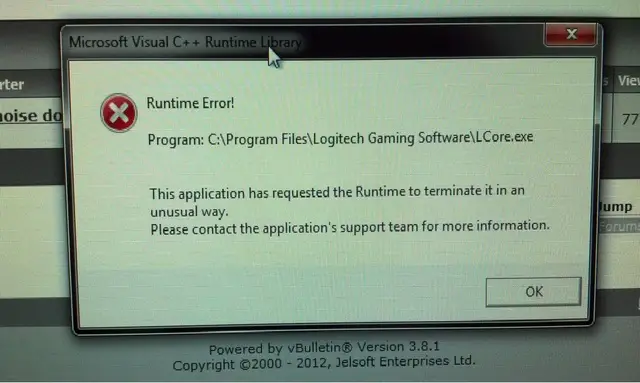Asked By
gran wesner
20 points
N/A
Posted on - 05/11/2012

Hi!
I have encountered Microsoft Visual C++ Runtime Error while using G110 keyboard.
The error message says that the application has requested Runtime to terminate it in an unusual way.
Please provide me the solution for this problem.
Thank You!
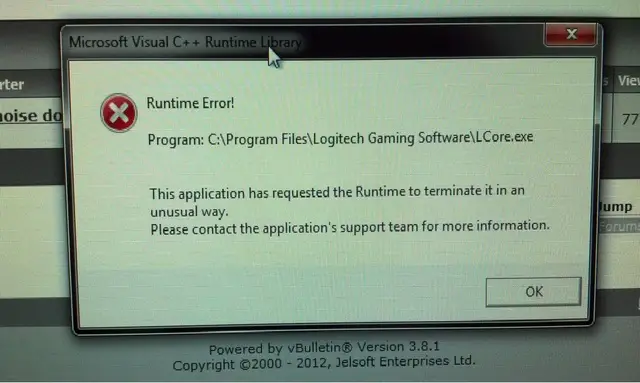
Error:
Runtime Error!
Program: C:Program FilesLogitech Gaming SoftwareLcore.exe
This application has requested the Runtime to terminate it in an unusual way.
Please contact the application's support team for more information.
Error on G110 Keyboard: Microsoft Visual C++ Runtime Error

Any of the two following reasons can cause a Microsoft Visual C++ Runtime error while using some Logitech (in your case, the G110 model) keyboards. The main problem lies in the Logitech Gaming Software which comes with the keyboard.
Reason 1: The Logitech Gaming Software is not permitted admin rights
Solution Method A: Each time Logitech Gaming Software (LCore.exe) crashes at startup manually locate LCore.exe, (in your case, C:Program FilesLogitech Gaming SoftwareLCore.exe) right click it and choose ‘run as administrator’.
Solution Method B: Go to Control Panel and open Action Center. Alternately you can click on Review Your Computer's Status under System and Security. Now click Change User Account Control Settings located at the top left corner. You’ll find a slider. Slide it all the way to the bottom and click Ok. Then restart your machine.
Solution Method C: Install the software as admin. Right click the installer and choose ‘run as administrator’ to start install
Reason 2: A configuration file of the software named ‘settings’ is corrupt
Solution: Locate the ‘settings.json’ file (C:Usersactive usernameAppDataLocalLogitechLogitech Gaming Softwaresettings.json) and delete it.
Error on G110 Keyboard: Microsoft Visual C++ Runtime Error

Since that error is related to your keyboard’s software, try downloading the driver again from the Logitech website. Download the free version of Revo Uninstaller and install it. Once installed, start Revo Uninstaller then select your Logitech gaming keyboard software among the applications and click “Uninstall”. Follow the normal uninstall process.
When uninstall is complete, click “Scan” to scan your computer for any leftover files and delete everything it finds. This removes everything the program created on your computer. When it is finished, close Revo Uninstaller then go to Logitech Gaming Keyboard G110. Here, select your correct operating system.
The software for your Logitech Gaming Keyboard G110 is available for Windows XP, Windows Vista, Windows 7, Windows 8.x, and Windows 10. For Mac users, it supports OS X 10.6 Snow Leopard, 10.7 Lion, 10.8 Mountain Lion, 10.9 Mavericks, 10.10 Yosemite, 10.11 El Capitan, 10.12 Sierra, 10.13 High Sierra, and 10.14 Mojave.