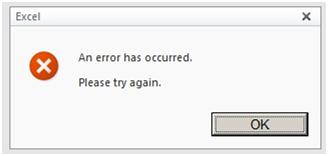Asked By
ballynolst
1240 points
N/A
Posted on - 06/26/2011

Hi folks,
In our office we are sharing data of Microsoft Excel, using Excel Web App.
We get an error message that tells us that "An error has occurred. Please try again." I posted below for reference.
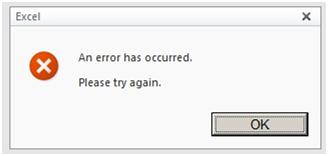
An error has occurred.
Please try again
This error will occur when we are working on a same worksheet at same time, an estimate of 4 to 5 computers at same time. This error particularly happens when we scroll towards column x or what we say towards the end of our worksheet.
Opening the file at first has no problem. Please help us with this error. How can we work on one worksheet without any problem at all?
Thank you all.
Answered By
george23
0 points
N/A
#125049
Excel: An error has occurred when working on shared data

I have had a similar error from my Excel file as well. If you can notice or find, there are a few cells with “squares”. And when you pass by these, scroll when you are about to edit the document, that’s when the image loads and then the error occurs.
And from my guess, the squares are located near the x column of your file, most probably why these happens when you scroll towards the end of the file.
The solution to this problem is to delete all of these squares and save the file. As to the cause of this problem, it could be that the people using the files in the network had different systems (ex one is a Microsoft pc, the other is a mac).
These type of characters are also sometimes generated by using different browsers (Chrome, Safari,IE,Firefox). For uniformity's sake, at least have the computers on the network at least near identical to each other, to avoid future problems like these.
Answered By
shenna22
5 points
N/A
#125051
Excel: An error has occurred when working on shared data

Hi good day,
You know I encountered this kind of problem during opening my Excel and some of this files being missing or corrupted.
To repair the corrupt file:
1. Get your Microsoft Office CD installer and put it into the CD-ROM.
2. Then the setup of the Microsoft Office will flash in your screen.
3. Find repair. In these steps the corrupted file will be repaired
4. Open the Microsoft Excel and it will be ok.
Thank you and have a nice day. Hope you can do it.
God bless you and regards
Shenaa22