Error launching Android Studio Failed to load JVM DLL

Hello,
Today I install Android Studio on my laptop and when I tried to open it this error stopped my action. I followed the instruction in the error I nothing was found. I downloaded and reinstalled the Android Studio and same error appeared. Please is anyone available to help me with this error? I did something wrong when I installed Android Studio?
Thank you!
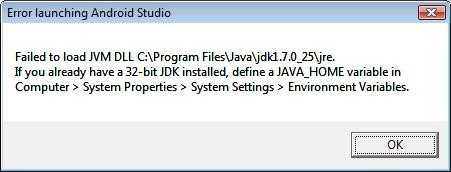
Error launching Android Studio
Failed to load JVM DLL C:Program FilesJavajdk1.7.0_25jre.
If you already have a 32-bit JDK installed, define a JAVA_HOME variable in Computer> System Properties> System Settings> Environment Variables.
OK












