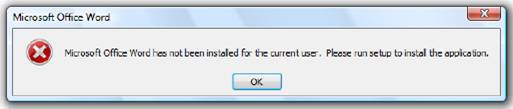Asked By
david15
0 points
N/A
Posted on - 08/07/2011

I have a Dell laptop. When I click to start the MS Word, I receive the following error:
Microsoft Office word has not been installed for the current user. Please Run setup to install the application.
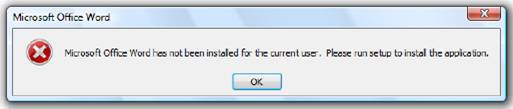
I tried various methods and even re-installed Word and it is still not working. I am not sure what to do – any ideas what could be going on?
Any help will be appreciated!
Error message in MS Word

Hi. The following are manual troubleshooting steps to resolve usual problems on the start or use of Word. You have to modify the registry through the steps in this section, task or method.
First, the Word Options registry key should be deleted. To do this, click ‘Run’ from the Start menu, then type “regedit” (without the quotation marks) and click ‘OK’. On the Edit menu, click ‘Delete’ then click ‘Yes’.
The global template file Normal.dot or Normal.dotm should be renamed. Follow the steps below to rename the global template file.
-
Exit all Office programs;
-
Click ‘Run’ on the Start menu, then type “cmd” (without the quotation marks) and then click ‘OK’;
-
Delete COM add-ins registry keys; and
-
Determine among the COM add-in programs is causing the problem.
I hope this helps. Cheers!
Answered By
logictor
5 points
N/A
#111315
Error message in MS Word

Hi good day,
This kind of error due to the system that is denying the required access to the registry subkey.
Please visit this site to solve the issue about this issue.
Note: Please read carefully the instructions before you fix the error of Microsoft Word.
Thank you, hopes its helps
Regards
Logictor
Error message in MS Word

The full error reads:
“Microsoft Office Word has not been installed for the current user. Please run setup to install the application.”
This error may appear when you try to launch Microsoft Office Word and other Microsoft Office applications like Microsoft Office Excel, Microsoft Office Outlook, Microsoft Office Publisher, Microsoft Office Access, and others. Uninstalling and reinstalling Microsoft Office will not help. The file that is causing this error is the “mso.dll” file located in the following locations:
- For Microsoft Office XP – C:\Program Files\Common Files\Microsoft Shared\Office10
- For Microsoft Office 2003 – C:\Program Files\Common Files\Microsoft Shared\Office11
- For Microsoft Office 2007 – C:\Program Files\Common Files\Microsoft Shared\Office12
For 64-bit users, you can check this location:
C:\Program Files (x86)\Common Files\microsoft shared\ …
One of the reasons why this error appears is when you are using a pirated version of Microsoft Office. Microsoft has updated this file and distributed in one of the hotfixes to trigger this error message when it detects a pirated copy of Microsoft Office. When you try to repair or uninstall Microsoft Office, setup will not touch the mso.dll file.
This is the reason why after repairing or uninstalling the same error appears. The simple solution is to copy the old version of mso.dll and replace the current file. There should be two (2) versions of mso.dll in the following location:
C:\Windows\Installer\$PatchCache$\Managed
Search the subfolders for the mso.dll file. If you can’t find a backed up copy of the file, just delete all mso.dll files in “Program Files” and “$PatchCache$” then repair or reinstall Microsoft Office. This should restore the old version of mso.dll from the installation CD.