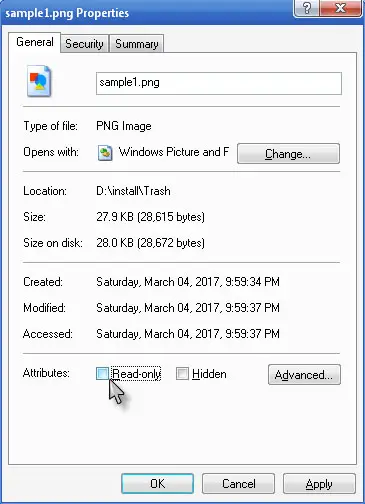Error Message When Opening Docs in Flash Drive

Whenever I open Microsoft Word files from my flash drive, the error message "File permissions for document or drive" always appears. I can’t edit the files, only view them. What to do to remove this?