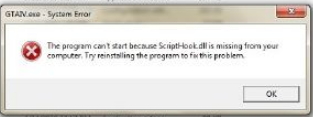Hi all,
When I load GTA4, I receive a strange error message, which stops the ASI loader from loading up my .asi files.
Do you know as to what I can do?
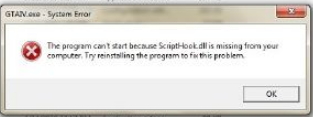
GTAIV.exe – System
The program can't start because ScriptHook.dll is missing from your computer. Try reinstalling the program to fix this problem
OK
ErrorP.S: After I tried to install speedo, I got an error message. It needed a scripthook. I downloaded one and put it in the necessary folder. When I delete that file from the GTA folder, I get this error,and if I try to put it back in, I get the asiloader problem all over again.
Please help me guys.
Thanks.
Error message, which stops the ASI loader from loading

Hello Asten,
ScriptHook is required for the GTA4 application to run well, and from what the error message indicates it seems like you don't have ScriptHook on your system and thus the error. You will therefore need to do the following to fix the error:
-
You will need to check the specifications of GA4 and your computer's specifications and then go to the internet and download the right ScriptHook application and install it.
-
Or if you can update GA4 online, do it so that ScriptHook will be installed during the update process.
-
You can as well just uninstall GA4 and install it again to remove any bugs it may be having.
Hope this helps.
Regards,
Carl
Error message, which stops the ASI loader from loading

It seems there is a problem with your game’s installation due to the missing “ScriptHook.dll” file. To check if the file exists, open Windows Explorer then navigate to the installation folder of Grand Theft Auto 4 then look for the DLL file “ScriptHook.dll”. If the DLL file exists, the error means the affected DLL file is corrupt.
But if the file is missing then it must have been deleted accidentally. Either ways, you have to re-install the game to fix any other underlying problems. If you have some saved progress, try backing them up on a different drive or folder or back up the entire save folder.
Once all your saved progress have been backed up, download the free version of Revo Uninstaller and install it. Once installed, start Revo Uninstaller then select your Grand Theft Auto 4 game among the applications and click “Uninstall”. Follow the normal uninstall process. When uninstall is complete, click “Scan” to scan your computer for any leftover files and delete everything it finds.
This removes everything the program created on your computer. When it is finished, close Revo Uninstaller the install Grand Theft Auto 4 back. See if this works. Once the game is working again, just restore your saved progress back to the save folder.