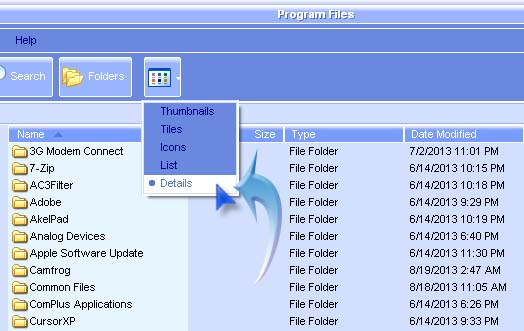Asked By
Edgar Maze
10 points
N/A
Posted on - 12/06/2011

Hello Guys. I am using windows xp as my operating system for a year.
Lately,I encountered a message which gives me no idea what the error is all about.
It appears every time, and I don’t know why. Is this a virus?
How can I remove this message?
Thanks.

Error
msgOpen: unable to open message file: PROMSGS
OK
Error- msgOpen: unable to open message file: PROMSGS

You may have installed a program called promsgs, but then you might have made some mistake during the installation. In case you do not remember installing the program, it could have installed itself from the internet. You will need to check your computer in the following directory path to trace the program and remove it:
C:Program FilesPROGRESSpromsgs
But if you need to use the program, then I will suggest that you double check that after you restarted the computer, the environment variables for the program are set properly, and that you can see the contents of the file when typing the following in the command prompt:
echo %PROMSGS%
echo %IPROMSGS%
Regards
Thompson Locker
Error- msgOpen: unable to open message file: PROMSGS

Even if you made some changes in your system it won’t normally affect other installed programs unless you modify the Windows registry carelessly then this might cause the problem. The best thing to do since you don’t know what’s happening is to check your computer for any possible sign of infection. Update your antivirus then run a full system scan on your entire system.
If the scan didn’t return any sign of infection, the next thing to do is to check which program you last installed. Since the Add or Remove Programs applet in the Control Panel doesn’t normally display the installation date of the programs, you can check it using the Windows Explorer.
Open Windows Explorer then go to “C:Program Files”. You need to change the view of Windows Explorer to see the dates when the folders are created. To change the view, click the Views button above to display the dropdown menu then select Details. See the image below for reference.
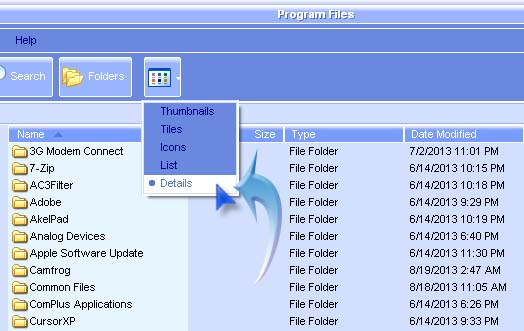
After that check the date of each folder and determine which is the newest. This helps determine the last program you installed since you don’t have an idea what program is causing the error. After checking, uninstall the program and then install it again. This will fix any missing or corrupted files in the application.
If this doesn’t fix the problem, try reinstalling the programs according to their dates to possibly find the cause of the error.