Error occur when i tried to open the printer application

Hi,
This morning this error message showed up on my desktop when I wanted to print 2 files. Also I have errors when I want to open the printer applications. Is for the 1st time when I have this kind of errors and I don’t know why it happens when I need the most my printer to work. Please help me to fix this error. How can I prevent this to happen again?
Thank you!
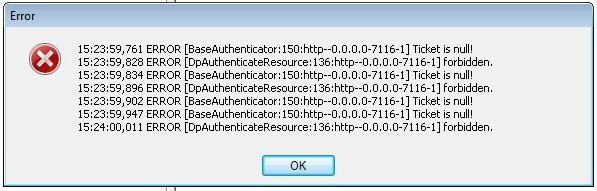
15:23:59,761 ERROR [BaseAuthenticator: 150:http–O.O.0.0-71 16-1] Ticket is null!
15:23:59, 828 ERROR [DpAuthenticateResource: 136:http–0.0.0.0-71 16-1] forbidden.
15:23:59, 834 ERROR [BaseAuthenticator: 150:http–0.0.0.0-71 16-1] Ticket is null!
15:23:59, 896 ERROR [DpAuthenticateResource: 1 36:http–O.O.0.0-71 16-1] forbidden.
15:23:59, 902 ERROR [BaseAutl-ienticator: 150:http–0.0.0.0-71 16-1] Ticket is null!
15:23:59, 947 ERROR [BaseAuthenticator: 150:http–0.0.0.0-71 16-1] Ticket is null!
15:24:00,011 ERROR [DpAuthenticateResource: 1 36:http–0.0.0.0-71 16-1] forbidden.
OK












