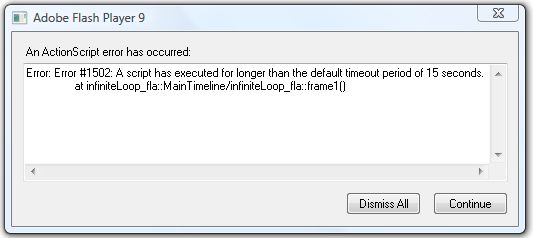Hello experts,
Today, I encountered a script error message in Adobe Flash Player 9. I attempted to install the updated version but I could not resolve the following issue. I extremely need your help. Please provide a solution step by step so that I follow the actions properly. Thanks in advance.
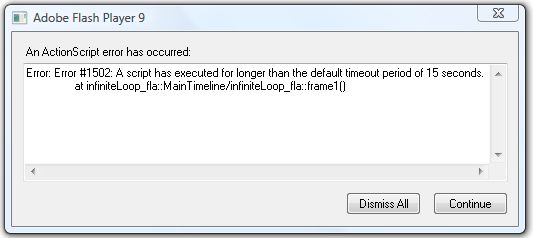
Adobe Flash Player 9
An ActionScript error has occurred:
Error: Error #1502: A script has executed for longer than the default timeout period of 15 seconds. At infiniteLoop_fla::Main Timeline/infiniteLoop_fla::frame1[]
Error occurred with Adobe Flash Player 9

Hello Mr.Bernard,
It seems that you are dealing with a huge amount of data which the flash playeris finding difficult to process within its stipulated time out limit.
However this time out error is mostly seen if you have installed the debug version of the player which is slower in processing time.
You need to download the release version from the adobe website which is a bit faster.
In another possible solution, you can try to decrease the amount of data you are dealing with to prevent such errors from showing up.
Error occurred with Adobe Flash Player 9

The default time period of flash player is 15 seconds so if the script exceeds that time then this exception is thrown
1> First, I would like to know which browser you are using, try it in another browser and see the result
2> Secondly, I would advise you to clean your cookies and then try to run the script, This types of errors generally occur due to poor coding of the script
You can clean the cookies by using ccleaner software, it also deletes temporary files that make your system go slow.
The link to ccleaner is :- https://filehippo.com/download_ccleaner/
Error occurred with Adobe Flash Player 9

I often see a Flash Player related error when playing online flash-based games on Mozilla Firefox but it’s just the error message that’s different. If you say you receive this error when you try to update Adobe Flash Player, try updating by uninstalling all currently installed versions first. Download the free version of Revo Uninstaller and install it. Once installed, run Revo then select Adobe Flash Player.
Click “Uninstall” then follow the normal uninstall process. When uninstall is complete, click “Scan” to scan your computer for any leftovers. Delete all the items found after the scan to remove everything the program created on your computer. If you have all three versions of Adobe Flash Player, repeat the same steps on the other two.
Once all Adobe Flash Players have been uninstalled, open your web browser and download the free version of CCleaner and install it. Once installed, start CCleaner and clean your system. Restart your computer and install the latest version of Adobe Flash Player. You can also download all three versions of Adobe Flash Player from Installation Problems Flash Player.
Look for the “Still having problems” section at the bottom of the page and you will see separate download links for the three versions: ActiveX, NPAPI, and PPAPI. If you want to convert CCleaner to Pro, download the codes and follow the instructions.