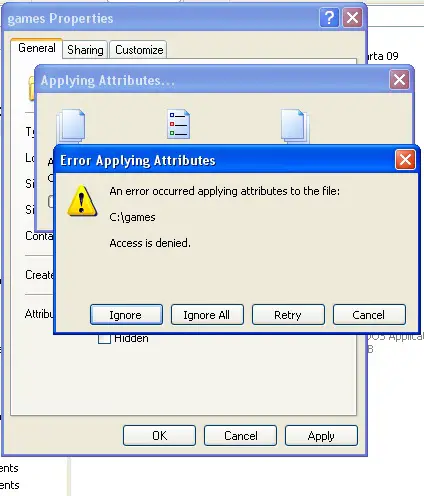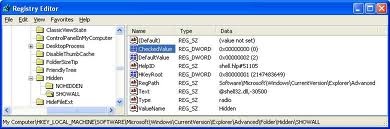Asked By
Charleicuz
0 points
N/A
Posted on - 09/15/2011

Hi,
I own an internet and gaming shop. In order to protect my files from being copied and somehow secure my games folder from the eyes of teen intruders (you know what I mean?),
I do “hide folders” but suddenly when I was about to unhide the games’ main folder and its subfolders this pop-up message appeared,
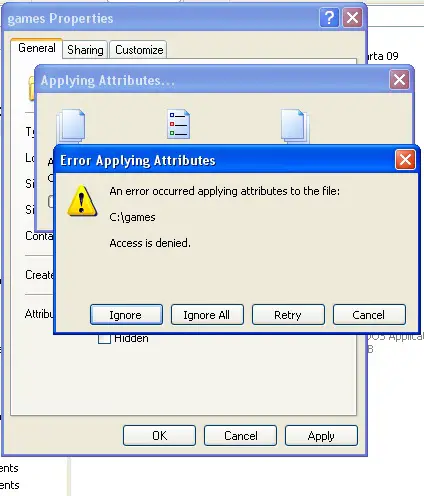
Error Applying Attributes
An error occurred applying attributes to the file:
C:games
Access is denied.
Any assistance and idea please,
Thank you!
An error occurred applying “unhide” attributes to the file folders?

There are many ways to unhide folder.
A good and easy wayt o unhide files and folder is to back track what you have done prior to changing the settings.
Another steps is a bit technical but it can be done easily.
* Go to Start, Run and Type regedit
* Look for Showall in the left panel
* or HKEY_LOCALMACHINESOFTWAREMicrosoftWindowsCurrentVersionsExplorerAdvanced
* Double click on the CheckedValue and type or enter 1 in the text box provided.
* You can also right click on the empty space and this create new Checkedvalue
* Close this registry editor page and it'll show the hidden files and folders.
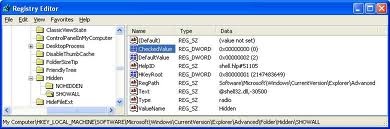
Answered By
kimanif
0 points
N/A
#124221
An error occurred applying “unhide” attributes to the file folders?

To solve this problem remove encryption from the folder,
Follow these steps:
-
Use Windows Explorer to locate the encrypted folder that you want to decrypt. Press windows logo + R, in the run box type Windows Explorer and press enter
-
Right-click the folder, and then click Properties.
-
On the General tab, click Advanced.
-
Click to clear the Encrypt contents to secure data check box, click OK, and then click OK again.
-
When you are prompted to confirm the attribute change:
-
If you want to decrypt only the folder, click Apply the changes to this folder only, and then click OK.
-
If you want to decrypt the folder and its subfolders and files, click Apply changes to this folder, subfolders and files, and then click OK.