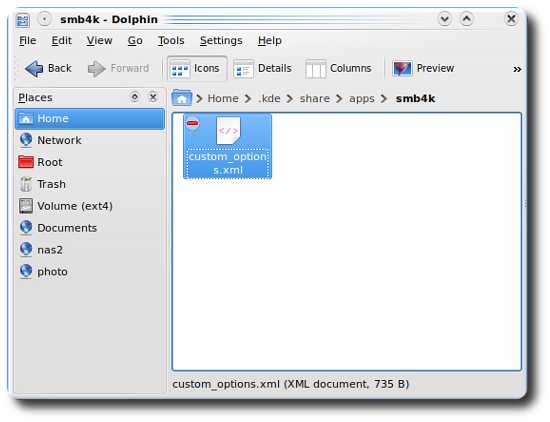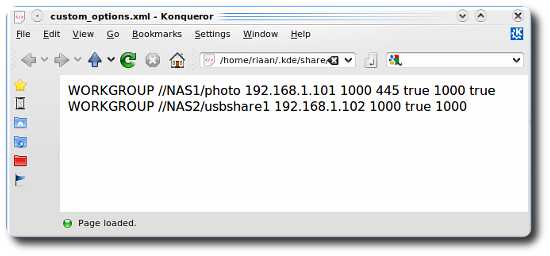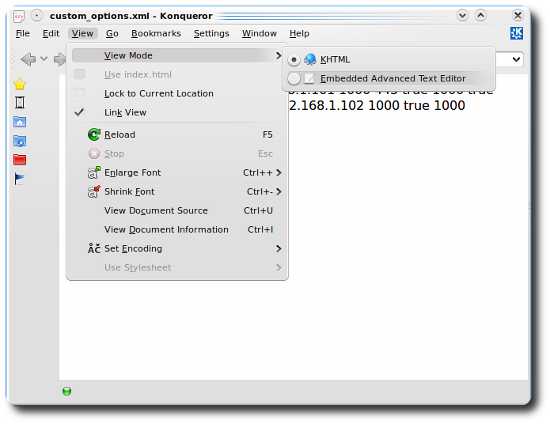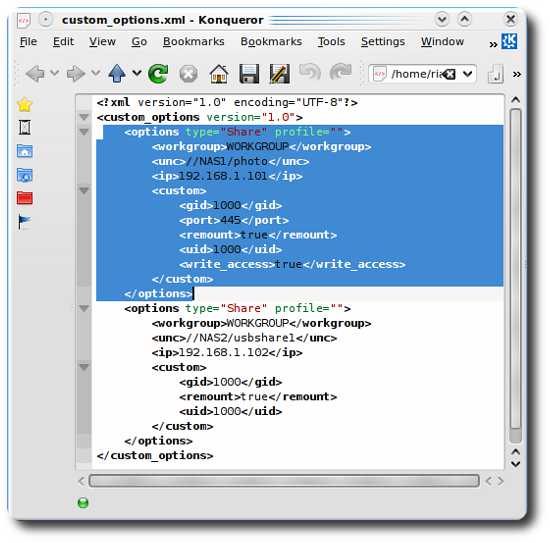An error occurred using Smb4k

Hi,
I am using Smb4k version 1.1 but getting the following error message when I try to add Smb4K to my Autostart list in System Settings. This message displays using this version of the software. I have installed the latest version but can’t fix this issue. Please provide some suggestions. Thanks in advance.
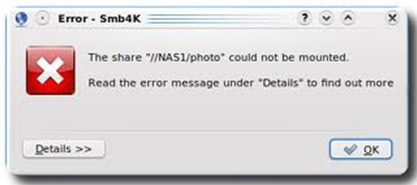
Error Smb4k
The share “//NASI1/photo” could not be mounted
Read the error Message under “Details” to find out more