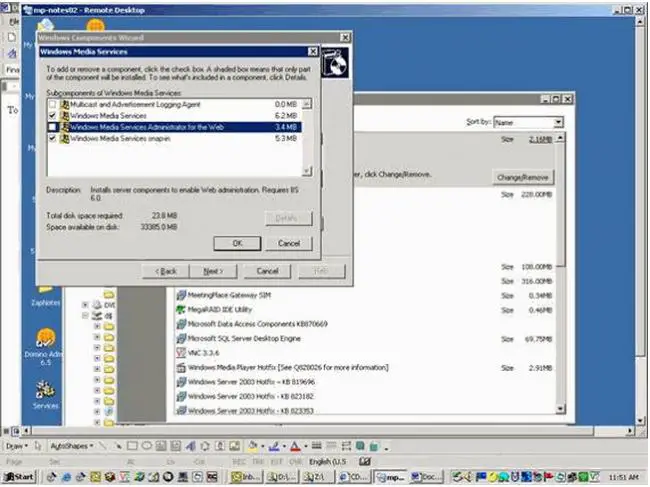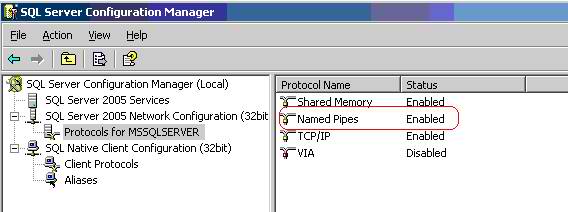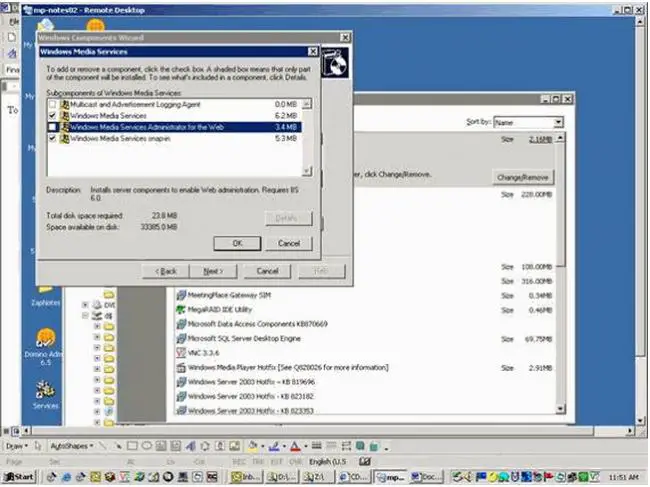Asked By
onam ophir
40 points
N/A
Posted on - 05/23/2013

When I am using Backup Exec for Windows Server Desktop and Laptop Option (DLO) the following message appears. Does anybody have any idea regarding this subject?
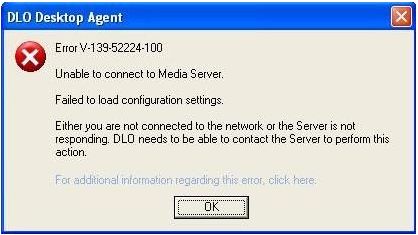
DLO Desktop Agent
Error V-139-52224-100
Unable to connect to media Server.
Failed to load configuration settings.
Either you are not connected to the network or the Server is not
responding. DLO needs to be able to contact the Server to perform this
action.
For additional information regarding this error, click here.
OK
Error occurred while using Backup Exec for Windows Server Desktop and Laptop

Hi Onam,
Network issues, database instance not configured to allow remote access and workstation is not connected in the network are common cause for this specific problem. Check all the connections if computers can share information via Local network. If it fails you can tweak the registry to the IP address for the Server on the computers. Navigate to HLM > Software > Symantec > DLO > 3.0 > Client > Default > DefaultMediaServer. On the right pane change the of DefaultMediaServer to the IP address of your server. Again changing information on your registry is done with great precaution.
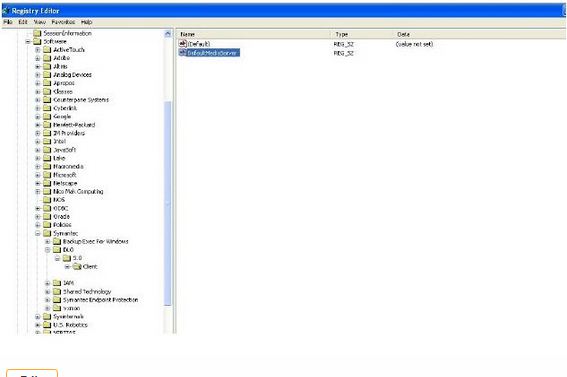
Error occurred while using Backup Exec for Windows Server Desktop and Laptop

Usually the error “Unable to connect to media server” occurs after installing the “Backup Exec Desktop and Laptop Option (DLO)”. The error “incorrect database version” may also display when you will go to open the DLO Console. This error might be occurred due to the order in which installation occurs.
For resolving this error you need to follow my instructions. First of all, uninstall the Backup Exec Desktop and Laptop version 10.x or 11.x using Add/Remove Programs. Then reinstall the Backup Exec Desktop and Laptop version 9.1 versions or 10.x. Finally re-run the upgrade to Backup Exec Desktop and Laptop version 10.x/ 11.x. Respond YES to uninstall the previous version, but do NOT cancel the upgrade in process. Then allow the DLO 10.x / 11.x to install to the default path. Hope you will be able to resolve this problem following my instructions. Keep enjoying!