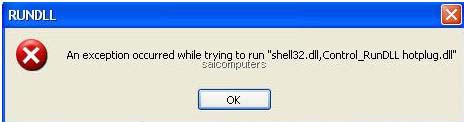Asked By
H M ZAMAN
0 points
N/A
Posted on - 02/04/2012

I got error when trying to remove my pen drive through Safely Remove Hardware in my Windows XP Professional SP2 PC. And this error also incurs when trying to remove my other two (2) external hard disk drives. Any notions as to what may be the reason for this? I posted an exact screenshot of the error I am receiving.
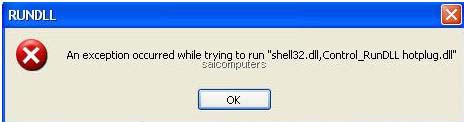
RUNDLL
An exception occurred while trying to run "shell32.dll,Control_RunDLL hotplug.dll"
Error in removing USB device in Safely Remove Hardware

Hello,
Sorry to hear your problem. Here is a solution which can surely help you. I have experienced that kind of error before and here is what I did:
-
Click the control Panel icon
-
Click the system icon
-
Click the HARDWARE tab
-
Click the DEVICE MANAGER button
-
Click VIEW in menu item to show hidden devices
-
Scroll down and double click the STORAGE VOLUMES
-
Right click the LAST VOLUME and choose UPDATE DRIVER and let it connect to the internet
I hope it helps,
Zorian
Error in removing USB device in Safely Remove Hardware

Hello,
First you have to check out the My Computer and then select properties, hardware device manager, view select view hidden device and then under storage volume, right click and select format that will read again the USB drive problem aside from that solution if doesn't work you have to change your USB.
Error in removing USB device in Safely Remove Hardware

If you can’t remove your USB flash drive without getting an error even when using the “Safely remove hardware” button, there is probably something wrong with the USB drivers. First, try using the System File Checker utility. Press the Windows key + R to bring up the “Run” dialog then type without quotes “sfc /scannow” then hit Enter.
Insert your Windows setup CD or DVD when you are prompted then continue. Wait until the process is complete. When it is complete, restart the computer. If this doesn’t work, uninstall and reinstall the USB drivers. Right-click “Computer” and select “Manage”. In “Computer Management” window, select “Device Manager” on the left pane. On the right, expand “Universal Serial Bus controllers”.
Right-click an item then select “Uninstall”. Do this on the remaining items. Just skip the items that can’t be uninstalled. When you are finished, restart the computer. Windows should reinstall the USB drivers back. Alternatively, download your motherboard’s chipset drivers from your computer manufacturer’s website.