Error in setting properties in Visual Studio 2010

I was using visual studio 2010 to create a specific custom listed event receiver.
But it was showing an error message to set on properties. The message is shown here to clarify.
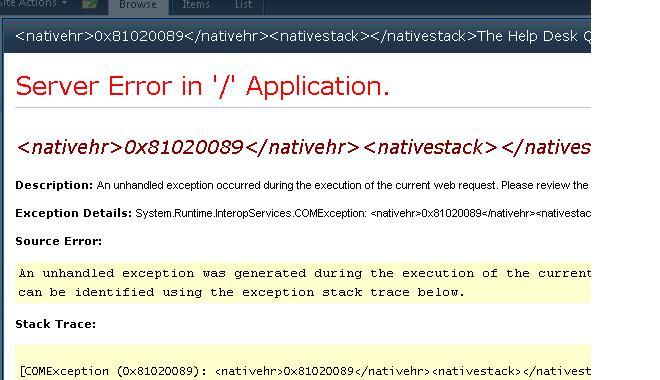
<nativehr>0x81020089</nativehr><nativestack></nativestack> The Help Desk
Server Error in "/" Application
<nativehr>0x81020089</nativehr><nativestack></nativestack>
Description : An unhandled exception occurred during the execution of the current web request. Please review the
Exception Details : System.Runtime.InteropServices.COMException: <nativehr>0x81020089</nativehr><nativestac
Source Error : An unhandled exception was generated during the execution of the current
Can be identified using the exception stack trace below.
Stack Trace:
[COMException (0x81020089) :<nativehr>0x81020089</nativehr><nativestack></nativest ]
I’m interested to know the process of customizing the form.
Can anyone please help me with any suggestion?












