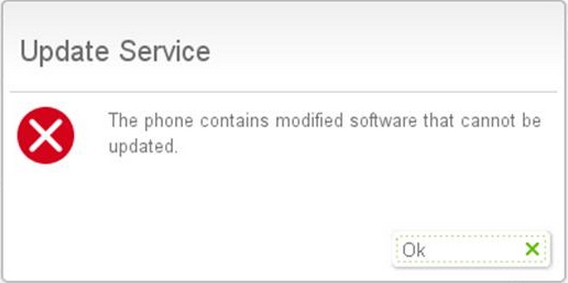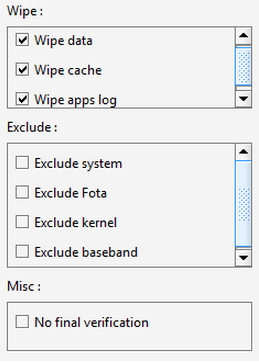My sister gave me her old mobile phone which is a Sony Xperia Arc.
As I was trying to browse our personal WiFi it prompted me to update the phone’s operating system. Now every time I try to update my phone the System Usability Scale Error appears.
Below is the error message that keeps appearing to my phone.
What should I do?
Anybody who has experienced this kind of error before?
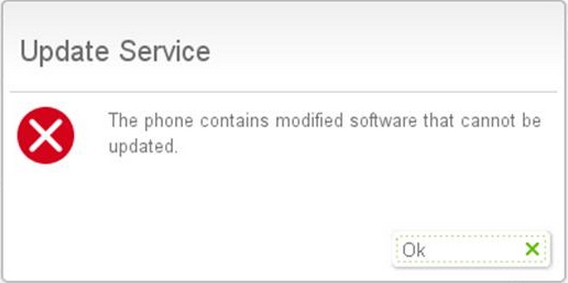
Update Service
The phone contains modified software that cannot be
updated.
Error updating Sony Experia operating system

Hi! John,
First of all, Have you Installed Custom Firmware to Your Sony Xperia Arc?
Make sure of this. If you are on Custom firmware then first you need to downgrade to your stock firmware. After downgrading to stock firmware try Updating it again Via Phone or SUS or PCC.
It will Work.
You also need to check that your Bootloader is Locked or unlocked?
If your bootloader is unlocked then first you need to relock it and then you can Update to the latest firmware.
If you need any other assistance let me know.
Error updating Sony Experia operating system

Hi!
I recommend you to back your firmware to the original one then follow these instructions for better update result:
1. Download the "Flashtool" then install it and then go to see: /Dive select "Firmwares" then "delete all" then exit.
2. Download the firmware that you will install to your Xperia. For Arc S the availability is firmware 4.0.3 (Ice Cream Sandwich).
3. Run the "flashtool.exe" by double click and then click the icon then select the Flash mode and press OK.
5. This part is important.
See the picture below:
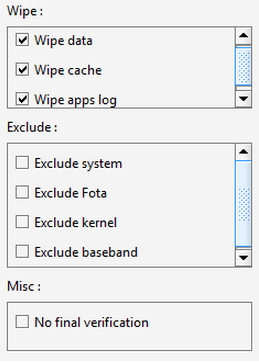
6. If the flashing is done, disconnect your phone then restart it.
I also recommend you to backup your firmware after installation is done. To do this just follow this guide:
1. Reinstall your firmware using Sony Update Service.
2. After that got to C:Program FilesSony EricsonUpdate Servicedb13740270blo_fs
3. You need to copy the 15 Mb files and 200+ Mb files into a new folder.
4. Run the flash tool go to advance and then Decrypt files.
5. Select the files you'd copy then hit OK.
6. When its done a list on the left will appear.
7. In the folder list, select all files then move to the right.
8. You need to fill the details completely.
9. Mark the check box of disable final verification and hit OK.
10. Choose your device then click OK.
11. Once all of this is done you can check you firmware that will be stored on drive C just go to flkashtool then firmware.
I hope this will help you with your problem.