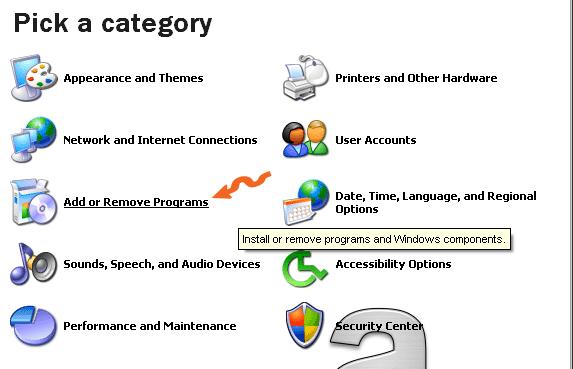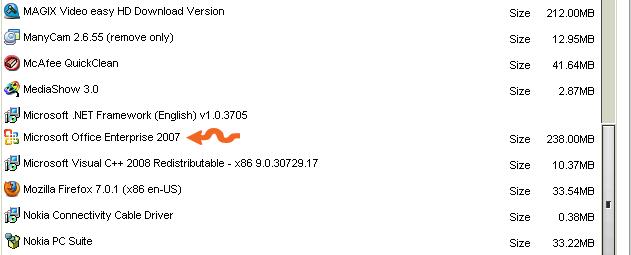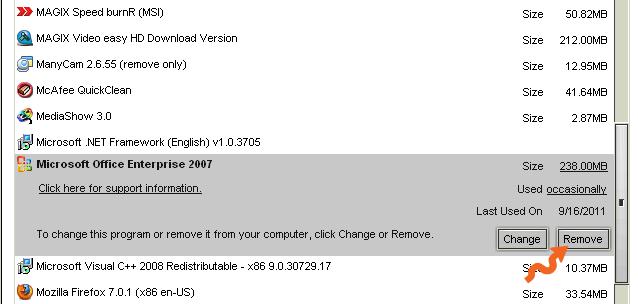I have MS-Office 2003 installed in my PC.
But it encountered a problem and I want to completely remove it and replace with MS-Office 2007.
Since I don’t have the knowledge in software installations and removal, can someone send me instructions?
Answered By
joul84
0 points
N/A
#125525
Error on upgrading MS-Office 2003 to 2007

Hi Maddison,
Upgrading Ms-Office 2003 to Ms-Office 2007
Before making any software upgrades with any software, make sure your computer meets minimum requirements.
In this case, for Ms-Office 2007 to be set up on your computer, your computer must have:
Processor – 500 megahertz. Hard Disk – 1.5 gigabyte
Memory – 256 megabyte. Operating System – Windows XP or higher.
These are the minimum requirements before we get started.
Let us get started:
Step
1. Remove/Uninstall Ms-Office 2003.
Click on start menu > click control panel > click programs >click uninstall program.
2. Right click/double click on Ms-Office 2003 to uninstall.
3. We now install Ms – Office 2007 from your CD/Hard Drive/Flash etc.
4. If installing from your CD, when inserted in your CD drive a window appears. Follow onscreen instructions to install Ms-Office 2007.
5. If installing from Hard-drive/flash, open folder containing Ms-Office 2007 and double click on a file called setup. Follow onscreen instructions to install Ms-Office 2007.
6. You will be requested to insert license key to register your product.
I hope you find this helpful. If there is a step needing further explanation, do get back.
Error on upgrading MS-Office 2003 to 2007

Here are some graphical images to help you guide in uninstallingMicrosoft Office 2003.
1. Click Start and then Control Panel.

2. Click Add or Remove Programs.
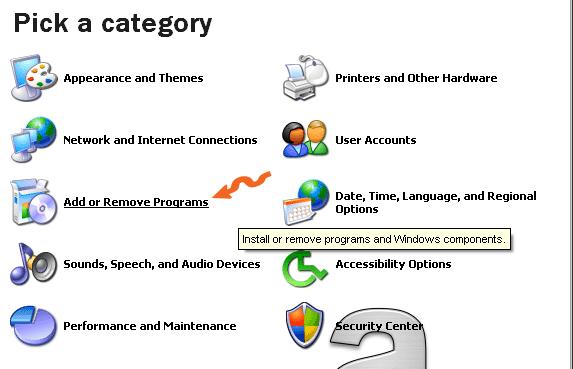
3. Browse for the application you want to remove. I have here Microsoft Office Enterprise 2007. But since you are using a quite older version of Microsoft Office you will see its name listed here instead, Microsoft Office 2003.
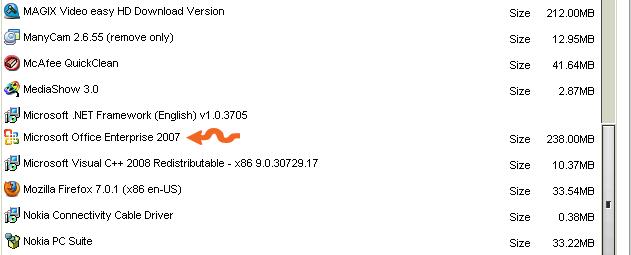
4. After you see Microsoft Office 2003, click it. You will see 2 buttons appear, Change and Remove. Change is used if you want to add or remove some of its features like if you don’t have Microsoft PowerPoint and you want to add it you click here. But since you want to completely uninstall Microsoft Office 2003, select Remove. And then just follow the succeeding instructions that will appear next.
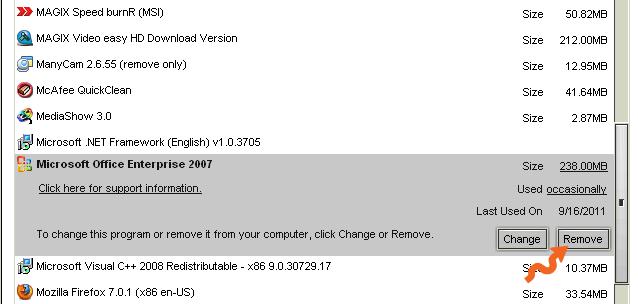
After removing Microsoft Office 2003 from your system, you can now install Microsoft Office 2007. If you just downloaded it from the internet, just double click the file that you downloaded or the setup.exe. If you have it in the CD, load it in your CD/DVD drive and wait for it to load automatically and then follow the instructions. Read all the screen information because you will be prompted with choices. If you choose Advanced, you can automatically add or remove some of its components and features before installing it.