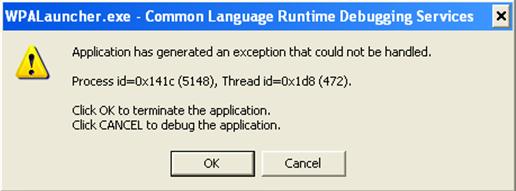Asked By
Stephen D
0 points
N/A
Posted on - 10/16/2011

Hello Gurus,
We have been using the Windham Global Solutions Software for some time now and I was trying to install it on a PC Server but still for individual use. As I said, I was installing it when this error message displayed on the screen (see below).
I hope you can provide me a work around since their website can’t tell much. Please help. Thanks.
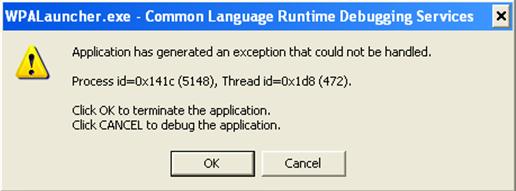
WPALauncher.exe – Common Language Runtime Debugging Services
Application has generated an exception that could not be handled.
Process id =0x141c (5148), Thread id=0x1d8 (472).
Click OK to terminate the application.
Click CANCEL to debug the application
Error when installing Windham Global Solutions software

Main solution for this is install the software “Windham Global Solutions” in to your primary partition or which is called local disk. This means that where you install the OS (Operating system). In most cases the OS is installed in local disk C:. The software Windham Global Solutions have no java code inside, to locate your primary partition by itself in server there are now work with it. So the main thing is that how do you install it in the primary partition first copy all your installation file to your primary partition then run to start installation process and also locate the installation where do you want to install the soft.
Answered By
Mike2008
0 points
N/A
#93347
Error when installing Windham Global Solutions software

Try backing storage with another device to help you determine if the same issue will recur. If it is still there then the problem could be with the source file or the disk itself. Try to uninstall the previous trial to see it after this you can install and get it work. Use the latest versions for such installations, they come with improved components both inbuilt and outward. Better still revert to using it in the form you were using it earlier if it was working well then there is no need to change.

Error when installing Windham Global Solutions software

If you are installing Windham Software, first, make sure the computer meets the requirements. Check with the website for its system requirements. I tried searching it on the official website but I can’t seem to find it. If you can’t find it either, try contacting the site for support regarding the system requirements. Also, make sure you installed the prerequisite components.
For 32-bit, the following are required to be installed: Microsoft .NET Framework 4, Microsoft .NET Framework 4.0 Client Profile, Microsoft Visual C++ 2008 Redistributable, Microsoft Visual C++ 2010 Redistributable, and Matlab Compiler Runtime 8.0. For .NET Framework, download Microsoft .NET Framework 4. For the Client Profile, download Microsoft .NET Framework 4.0 Client Profile. For Visual C++ 2008, download Microsoft Visual C++ 2008 Redistributable Package (x86).
For Visual C++ 2010, download Microsoft Visual C++ 2010 Redistributable Package (x86). For Matlab, download Matlab Compiler Runtime 8.0 (x86). For 64-bit, download the following: