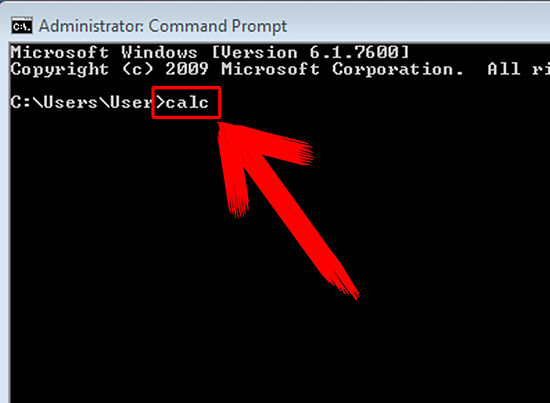Hi expert, I am using windows XP on my PC. I got an error when opening cmd from calculator in xp. The calculator is stuck and cannot close. Should close via task manager. Please can you send me a proper way to open cmd from calculator in xp? Thank you.
Answered By
vishwa
0 points
N/A
#164760
Error when opening cmd from calculator in xp

Hello Coreyo,
Sometimes most important files in windows work with windows accessory software can be deleted.If this happen you must install your OS with good virus guard.Now I tell to open proper way to open calculator in cmd.
-
Click 'Start' (the menu list will appear)
-
Choose all programs>accessories>command prompt

3.ype "calc" into the command prompt. Then, press the enter key.
.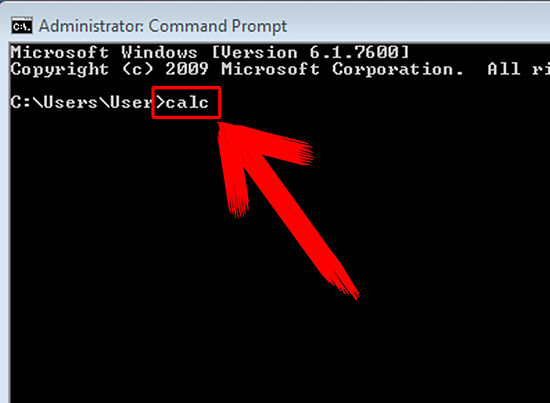
But your system falling with viruses and deficiency of important files you cannot open calculator,you must replace your OS.
Error when opening cmd from calculator in xp

Below is the procedure
Go to the start menu
Click run. In the run dialog box , type "cmd"
A black window will open up where you can type the Command to open the calculator
Type the command calc after the prompt as shown :> "calc" without quotes.
In case you face any problem press ctrl+alt +del( display the task manager ) to help you stop the hanging calculator
Error when opening cmd from calculator in xp

This is quite confusing. If you use the Calculator application, there is no option there for starting the command prompt or “cmd”. On the other hand, if you want to start the Calculator from the command prompt, that would be easy. Press the Windows key + R to bring up the Run dialog then type without quotes “calc” then hit Enter.
This will launch the Calculator application straight from the command prompt. To close the application or the calculator, just click on the “X” button on the upper right most corner. If this doesn’t work and the calculator is stuck and cannot close, you can close it from the Task Manager. Press CTR + SHIFT + ESC to bring up the Windows Task Manager then go to “Processes” tab.
On the list, look for “calc.exe” then select it and click “End Process”. Click “Yes” to confirm. Now, if the calculator application keeps on freezing every time you use it, try checking your system using the System File Checker utility. Press the Windows key + R to bring up the Run dialog then type without quotes “cmd” then hit Enter.
In the command prompt window, type without quotes “sfc /scannow” then hit Enter. When you are prompted for the setup CD, insert your Windows setup CD or DVD on the optical drive then click to continue. Wait until it is complete. When it is finished, close the command prompt and restart the computer. See if this works.