Error When Trying To Open An MS Word 2010 Document

I am getting an error message when trying to open a Microsoft Office 2010 Word document.
It has graphs on it using a lower version of Word like 2007 version. An error would pop up saying,
"The filename. docx cannot be opened because there are problems with the contents." I am now at a loss and I need help in opening the document so I could continue with my pending job.
Thank you.
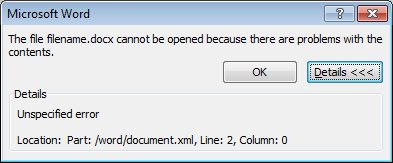
Error:
The file filename. docx cannot be opened because there are problems with the contents.
Details
Unspecified error
Location: Part: /word/document.xml, Line: 2, Column: 0












