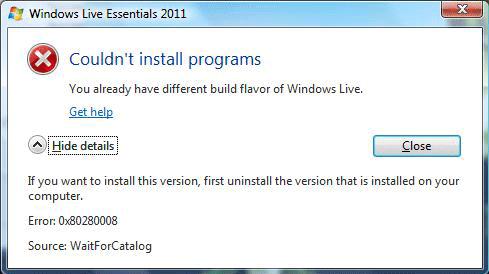Asked By
acrylos
10 points
N/A
Posted on - 05/10/2012

I am encountering an error when I try to update Windows Live Essentials. It gives me an error code: 0x80280008.
The screenshot is attached below.
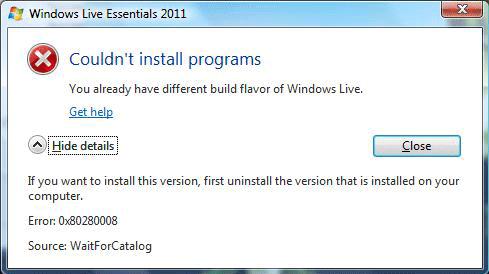
Error:
Couldn't install programs
you already have different build flavor of Windows Live.
If you want to install this version, first uninstall the version that is installed on your computer.
Error: 0x80280008
Source: WaitForCatalog
Error When Updating Windows Live Essentials 2011

Dear Acrylos,
Follow the instructions to solve your problem.
01. First perform the windows update from the Microsoft website by going in to the windows update section.
02. Then you need to uninstall windows live essentials 2011 from the system.
03. Then go to Local disk C and then program files and delete the windows live folder if it is found here.
04. Then you need to disable third party firewall, these firewall should be enabled after the installation has done.
05. Then reset browser settings by going internet explorer.
06. After that you need to restart your computer.
07. Now download the windows live essentials from the Microsoft website and install the windows live essential to your computer.
08. Restart the computer again.
09. Now you can perform update of windows live essential.
I hope you can solve your problems by following the instructions.
Thank you.
Error When Updating Windows Live Essentials 2011

– Start your Internet Explorer.
– Click Tools (if you can’t see Tools menu, press ALT on your keyboard), and then go to “Internet Options”.
– Go to “Connections” tab and under it click on the button “LAN settings”.
– Tick the checkbox “Use automatic configuration script”. If you are having in the field address below it some value, delete it and enter only one space character in it.
– Click “OK” button in the Local Area Network (LAN) settings dialogue window.
– Now click on “LAN settings” button again.
– Uncheck the box for “Use automatic configuration script”
– If you are having under the “Proxy server” section unchecked box, but something written in the “Address” field, you need to delete everything from Address field, regardless it’s box is unchecked.
– Click OK button in Local Area Network (LAN) settings dialogue window.
– Click OK button in “Internet Options” window.
– Close Internet Explorer and try to update/install your Windows Live Essentials.