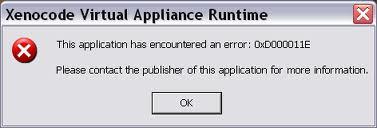Asked By
Francis M
0 points
N/A
Posted on - 10/16/2011

Hi Experts!
We have been using Xenocode Virtual Appliance software when this error happened.
You can see the screenshot of the error message below.
I have searched extensively the internet but couldn’t find a correct resolution.
I needed to turn to the experts here in this website.
Can anyone help me, please?
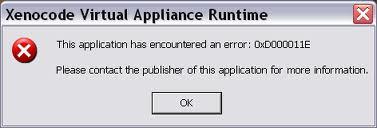
Xenocode Virtual Application Runtime
This application has encountered an error: 0xD000011E
Please contact the publisher of this application for more information.
Error when using Xenocode Virtual Appliance software

Hello Francis,
To resolve the issue that you're getting, you will need to do the following:
-
First, you will need to ensure that you have .NET Framework 2.0 installed. You can go to Google and for it, and then find the download link on Microsoft's website.
-
You will also need to ensure that your user account in Windows XP is an "Administrator"-level account.
-
In case you run Mixed In Key, then it will have to run with Administrator rights.
-
To check your account, you can go to the Start Menu, and then choose Control Panel .
-
After that choose User Accounts and then click on your name. You will need to verify that the "Administrator" checkbox has been checked.
Regards,
Carl
Error when using Xenocode Virtual Appliance software

If your Holdem Manager doesn’t work and that error is being thrown constantly, try this. Open Windows Explorer then navigate to “C:Program FilesRVG SoftwareHoldem Manager”. Look for the folder called “Config” then copy it to a different location in your hard drive to make a backup copy. Next, download Revo Uninstaller Freeware. Use the supplied password to unpack then run the installer to install Revo Uninstaller.
Once installed, start Revo Uninstaller then uninstall Holdem Manager from the panel. Follow the instructions to remove the program completely without leaving any leftover files behind. Once this is finished, navigate to “C:Program Files” then delete the “RVG Software” folder. Next, open your web browser and go to CCleaner Free then download and install CCleaner. Once installed, start CCleaner and clean your system and then restart your computer.
Download and install Holdem Manager. Once installed, download and install the latest patch, Holdem Manager Update. After this, try running Holdem Manager then see if it works. Once you verify that the program is running smoothly, close it then copy the backup copy of the “Config” folder you created earlier back to its original location, “C:Program FilesRVG SoftwareHoldem Manager”.
Try running Holdem Manager again then see if it works. If this method didn’t work, try this instead. Uninstall the program again and then install it back but this time on this location: “C:Program FilesHoldem Manager”. Try it again then see if it works. When you apply the update, just point it to this new location. To register CCleaner, download CCleaner Registration Codes.
Use the supplied password to unpack. Open “license-keys_readme.txt” with Notepad then follow the instructions.