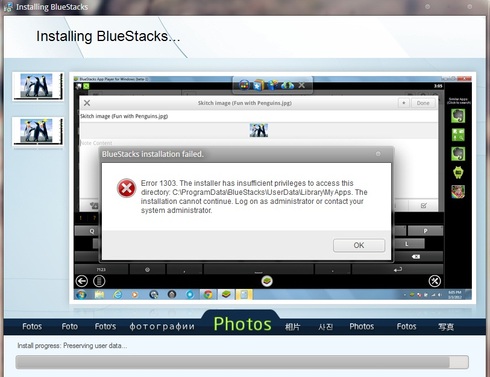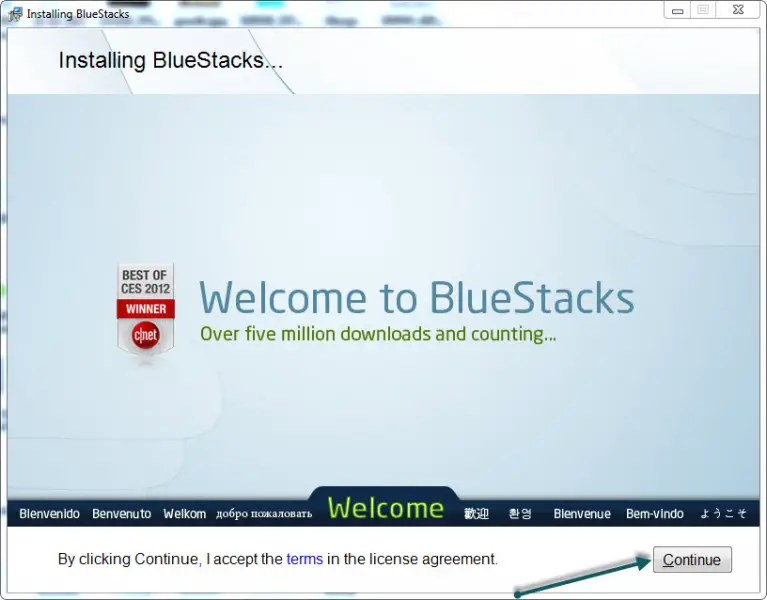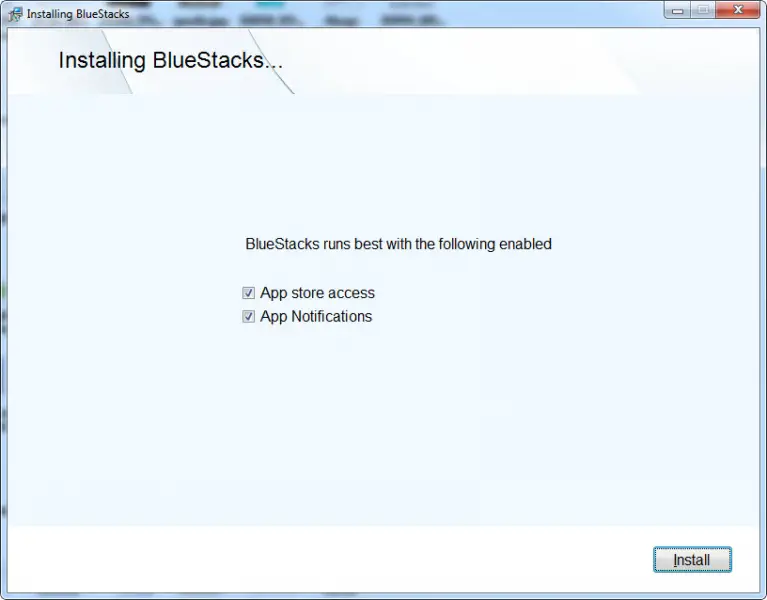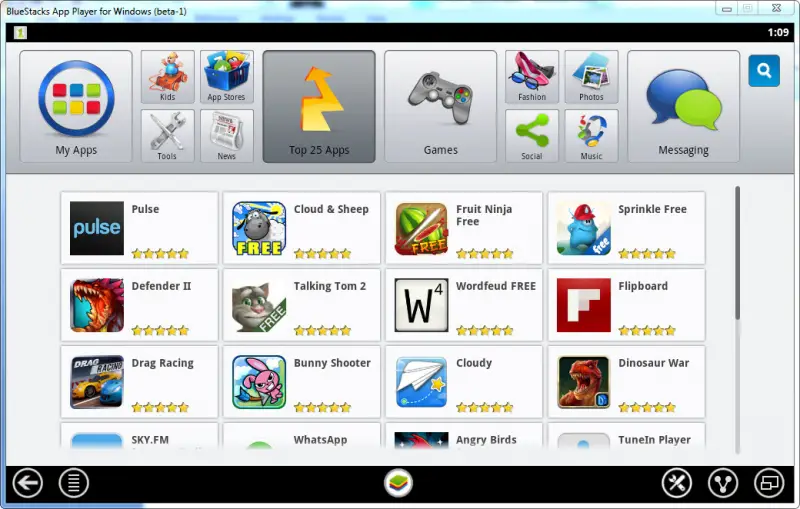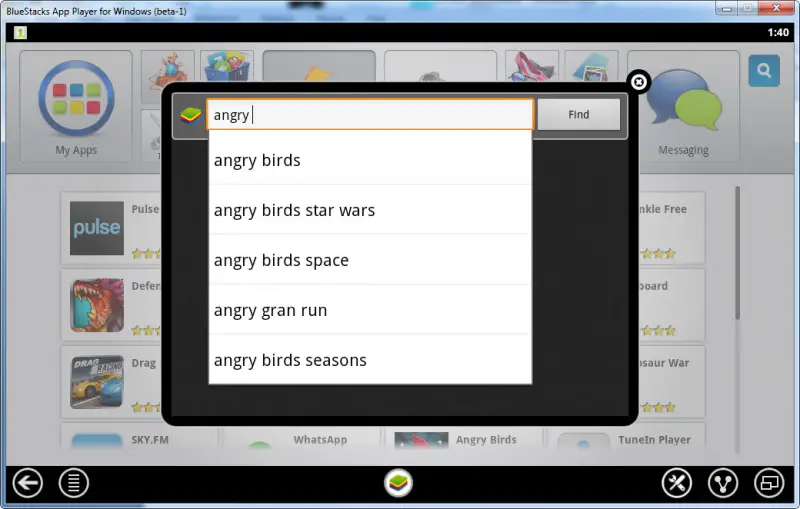Hello,
I need some help from you experts as I encountered an error message while I was trying to reinstall Blue Stacks app player. I am running Windows 7 and I had uninstalled the player but now I want to use it again. Please provide a step by step guide that is simple to follow.
I tried restating my computer but still the error won’t go away.
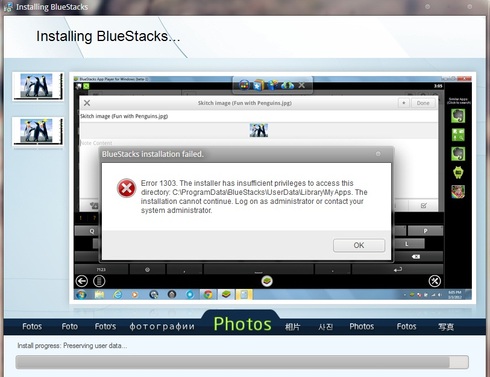
Error 1303. The installer has insufficient privileges to access this directory. C:ProgramDataBlueStacksUserDataLibraryMy Apps. The installation cannot continue. Log on as administrator cannot continue. Log on as administrator or contact your system administrator.
Error while installing Blue Stacks app player

Hello Alison,
For you to enjoy Bluestacks, follow these simple steps illustrated below.
1. Restart your system and download Bluestacks from here.
2. Double click on the Set up after downloading the app. You have to agree to the License Agreement of Bluestacks by clicking on the Continue button.
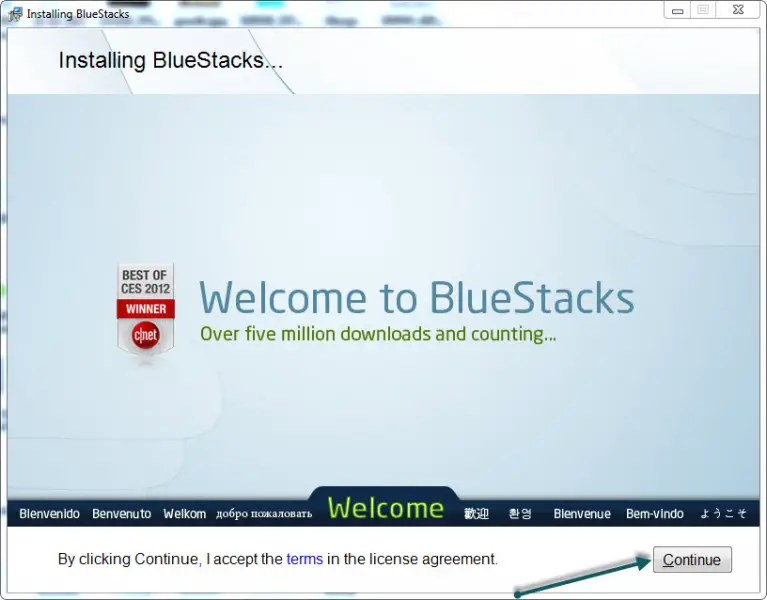
3. Check both the App Notification and App Store Access. Checking this will make Bluestacks to function properly. After this, click the Install button on the interface.
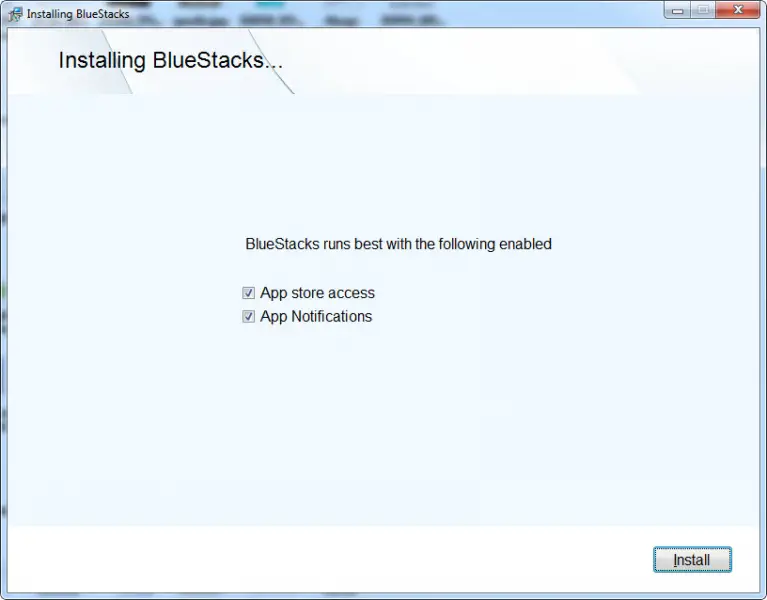
4. After the installation, your home screen should appear like this.
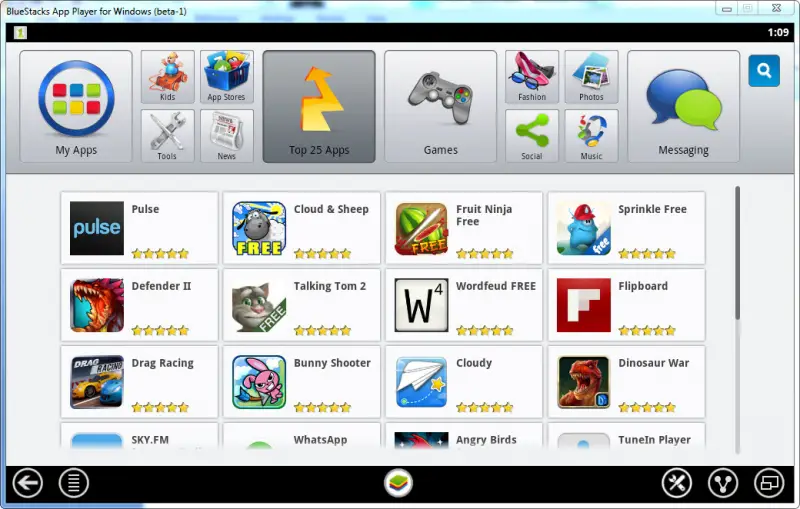
5. You will locate the search bar on the right top in case you want to download and install other applications.
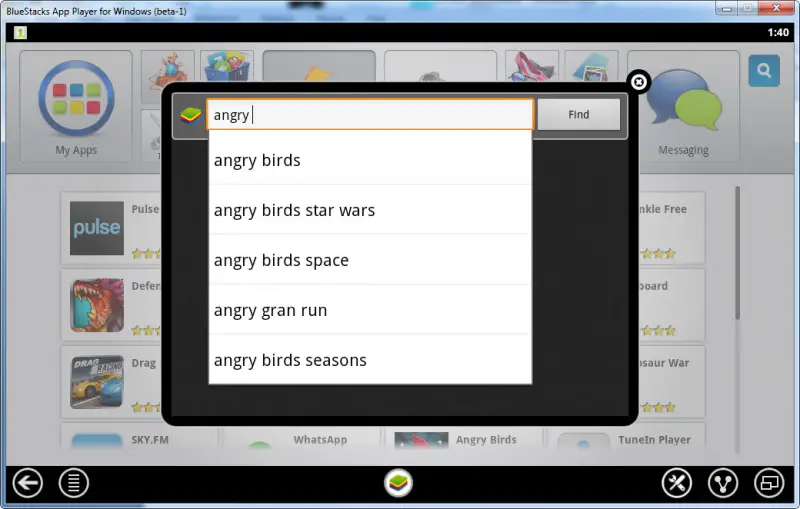
I do hope this helps.
Regards
Error while installing Blue Stacks app player

There may be an easier solution, have you tried simply right-clicking on the program and going to run as administrator? What this does is give Bluestacks administrator privileges. If that doesn't work, a fresh install would be my second move. Also try a different download source for Bluestacks if you continually run into this problem.
Answered By
points
N/A
#176340
Error while installing Blue Stacks app player

This is a common error that occurs with not only Bluestacks but also other programs with MSI installation package. This error happens because the program doesn’t have permission to access the file/folder so that installation is not possible.
Exit the setup. Then, right-click on the setup file and then select “Run as administrator”. Then it should install perfectly.
If that doesn’t, go to Start menu >> All programs >> Accessories >> Command Prompt >. right-click and select “Run as administrator”. Now, run this command:
net user administrator /active:yes
Then, log out from your account and then click on the new user “Administrator”. Then run the setup.
In order to close the account, run this command:
net user administrator /active:no
This time, I’m sure that you won’t have any more trouble with Bluestacks.