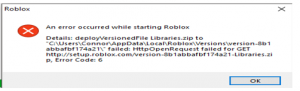Playing online games is my friend’s hobby. Yesterday he told me about ROBLOX a multiplayer platform, but while installing ROBLOX an error occurred.
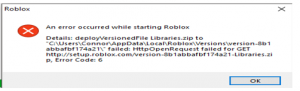
Error While Installing ROBLOX (error Code 6)

The following are the ways with the help of which the above issues can be resolved
- Firstly, you must check that there is a proper internet connection. Sometimes the router needs to be reset.
- You can uninstall the software, and then try to reinstall it.
- You must check the compatibility mode of the software in a particular operating system. If there is an issue due to this, then follow the following steps-
- Download the latest version from the website
- After downloading the right click, and go to the ‘properties’ option
- Select the ‘compatibility’ tab and then run the program for compatibility mode.
The above steps may help you to resolve the issue in your operating system.
- Sometimes possibilities are there that firewall or any antivirus is interrupting the connection. In that case, you can turn off the antivirus or check out the firewall.
- Also, some networks are restricted from installing ROBLOX so you must go for a secure connection.
Error While Installing ROBLOX (error Code 6)

“Error Code 6” is quite common when playing Roblox and you may encounter it in Windows 7, Windows 8.x, and Windows 10. This error doesn’t only happen with ordinary users but developers as well. One developer said that whenever he launch, uninstall, or reinstall Roblox Studio or the client, it triggers “Error Code 6”. He thinks some networks misidentify the file “libraries.zip” as malware.
One solution that might work is to install from a less restricted network like when you are in a college campus. Another possible solution is to add the ZIP file to your antivirus or internet security’s exclusions list. This way, the file will be ignored from your antivirus or internet security program’s real-time protection.
To try this, in your antivirus or internet security, go to “Settings” then look for “Exclusions” or something similar and add the “libraries.zip” file. Another way is to use a different browser. You can try Google Chrome, Mozilla Firefox, Opera, or SeaMonkey. You can also try installing Roblox in compatibility mode. This method helped one user install Roblox. To try this, download the latest Roblox.
Right-click the downloaded “RobloxPlayerLauncher.exe” setup file then select “Properties”. In “Properties” window, go to “Compatibility” tab then check “Run this program in compatibility mode for” and select “Windows 8/8.1” from the dropdown list and then click “OK”. Run the program to install Roblox then restart the computer. See if this works.