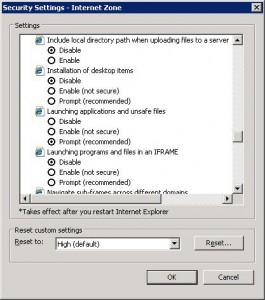Error “Windows cannot access the specified device, path, or file

Hi,
Two days ago I borrowed my cousin’s personal computer and yesterday Avira Antivirus was installed. When I tried to use IE the following error message appeared.
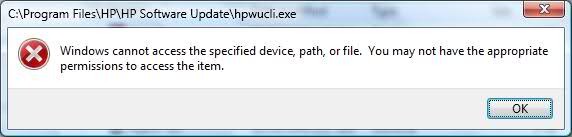
ERROR MESSAGE ‘Windows cannot access the specified file, path or device. You may not have the appropriate permissions to access the item. ’