
I get this when I try to sign into Messenger. Every time I install WLM I have this problem. Any help guys? Thanks a lot. My OS is a Windows 7 Pro 32bit system.
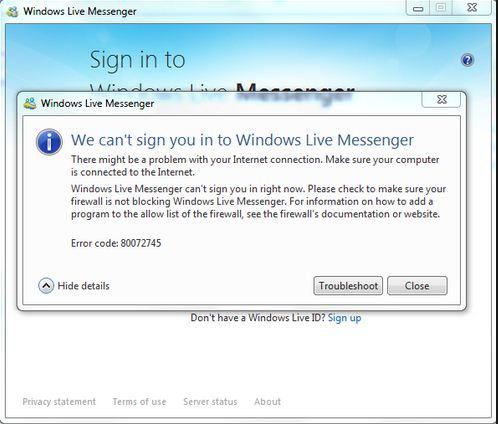
Windows Live Messenger
We can't sign you in to Windows Live Messenger
There might be a problem with your Internet connection. Make sure your computer is connected to the Internet.
Windows Live Messenger can't sign you in the right now. Please check to make sure your firewall is not blocking Windows Live Messenger. For information on how to add a program to the allow list of the firewall, see the firewall's documentation or website.
Error code: 80072745
An error with Windows Live Messenger (Error code: 80072745)

Hi!
I’ve researched the net for the solution and it seems a lot of WLM users are having this problem. Hopefully there are different ways to solve it. Please try out one or more of the following:
(01)
a. Open task manager (press Ctrl + Alt + Delete) and click the ‘Processes’ tab. Locate the processes ‘msnmsgr.exe’ and ‘wlcomm.exe’ and terminate them by right clicking and choosing ‘end process’.
b. Open notepad
c. Open the file named’hosts’ from C:WINDOWSsystem32driversetc
d. Go to the bottom and paste the following if they are not written already
65.54.239.80 messenger.hotmail.com
65.54.239.80 dp.msnmessenger.skadns.net
You may need to align them with tab button so they match the alignment of other entries in the file
e. Save the file and close it
f. Open command prompt and type
ipconfig /flushdns
g. Restart your machine
(02)
Some experts say that this error occurs because of a conflict between windows live messenger and a windows 7 update. They have advised to repair the installation of windows live messenger. To do so follow the steps below:
a. Open control panel and open’ uninstall/change’
b. Find your windows live messenger installation and choose the repair option. This will take some time to complete.
c. Restart your machine
(03)
a. Open task manager (press Ctrl + Alt + Delete) and click the ‘Processes’ tab. Locate the processes ‘msnmsgr.exe’ and ‘wlcomm.exe’ and terminate them by right clicking and choosing ‘end process’.
b. Open windows explorer and click the organize button and select ‘folder and search options’. Highlight the ‘view’ tab and go to the advance settings list. Tick the checkbox of the ‘show hidden files and folders’ and uncheck ‘hide extensions for known file types’. Click apply and ok.
c. Go to My Computer and navigate to C:Users[username]AppDataLocalMicrosoftWindows LiveContacts. Locate the folder which stores your email address and delete it.
d. Restart your machine
An error with Windows Live Messenger (Error code: 80072745)

Good day!
It's good that you have posted your concern on this site. Regarding the error that you encounter. You can try to follow these steps:
-
First thing. Make sure your antivirus is updated and that you have scanned for any issue.
-
Check your Firewall and make sure MSN Messenger has access.
-
For IE make sure to clear Cache and Cookies.
-
Make sure to enable Use SSL 2.0″ and “Use SSL 3.0″ on IE.(Go to Tools and options > then advance)
-
Lastly, on Start > type Run > then type in cmd > then typeregsvr32 softpub.dll
(if an alert appears click on Okay.
regsvr32 wintrust.dll
regsvr32 initpki.dll
regsvr32 MSXML3.dll
Then turn your Modem/Route off and on > Try to log in again. If this doesn't work, restart your computer.
Good luck!
Rios Louise













