
Hello everyone,
I have been receiving this message for the last few days and here is a screenshot.
"Logos Bible Software 4
Error writing to file: C:UserstcblackAppdataLocalLogos4SyatemLibronix.DigitalLibrary.Resources.dll
Verify that you have access to that directory.
Retry Cancel"
Need to resolve this. So please help me.
Thanks in advance.
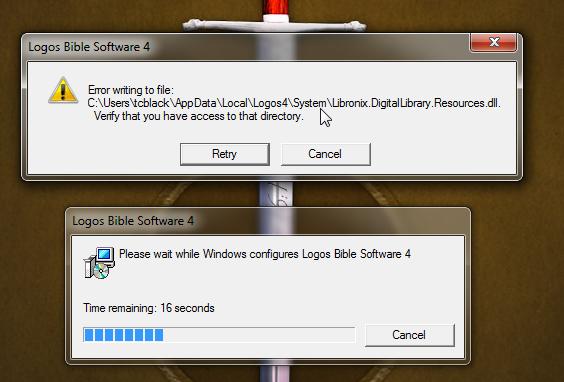
“Error writing to file: C:….Libronix.DigitalLibrary.Resources.dll”

Hi William,
"Error writing to file: *.dll Verify that you have access to that directory" a.k.a "Error 1310" is an error that usually happens as a result of not having enough permissions to write to specific location by the current user.
This can be either due to uncompleted uninstallation of previous version of the software which leaves some folders that can't be written to or the installation is writing to a temp directory already being used by another software or it can also occur when the Windows Installer becomes unregistered during the installation process. So here is what you need to do:
-
First go to start > Run > then type %temp% and hit enter. Then mark everything in that folder and delete it then try to run your installation again.
-
If that doesn't solve it then you need to go to your control panel > add/remove programs and make sure no previous versions of that software are present. If so you need to remove it first and try to install again.
-
If that also doesn't help then you want to try to Unregister then reregister your Windows Installer. To do this go to start > Run > now type msiexec /unreg then enter > start > Run > and type msiexec /regserver . now try to install again
Hope this helps.
“Error writing to file: C:….Libronix.DigitalLibrary.Resources.dll”

If you keep receiving that error when starting the program, it is possible that the program is not compatible with the operating system. If the program is already installed, try to launch it as admin. Right-click Logos then select “Run as administrator”. If this doesn’t work, check the system requirements again and verify that your computer meets those requirements.
Logos Bible Software supports Windows 7 Service Pack 1, Windows 8.1, and Windows 10. It requires 2 GB RAM, 1024 x 768 minimum screen resolution, 30 GB free space, and internet connection for product activation and other features. If the problem continues, download the latest. Head down to the Logos Bible Software homepage and download the latest.
Note: when installing, make sure you install it with an administrator account.













