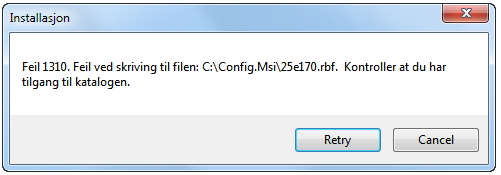Asked By
Louis Louis
10 points
N/A
Posted on - 05/24/2012

Ever gotten the humorous "Error 1310: Error writing to file: C:Config.Msi…" -memo when attempting to mount a program? Well, I did and I was wondering if you could help me?
Thanks so much.
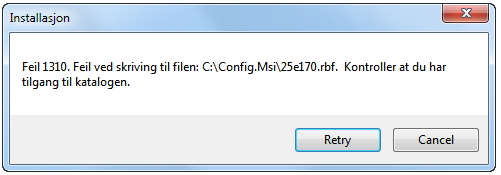
Error:
Installasjon
Feil 1310. Feil ved skriving til filen: C:Config.Msi25e170.rbf. Kontroller at du har
tilgang til katalogen.
Error writing to file during installation

Hello!
Error dialog box such as shown in your question are messages to inform you that Windows Installer is unable to write or locate the file indicated in the error message. Let me know what software or applications you want to install, so that I can further help you. In the other hand, try the following tips:
-
Right click on an application you want to install and select "Run as administrator"
-
Change the windows installer behavior via Group policy object
-
Temporarily disable or uninstall your antivirus software and turn off the firewall.
-
Make a new Cofig.Msi folder and select "Properties".
-
Go to "Security" tab and give full permissions to "Authenticated Users" and "Users(XXXXUsers)"
-
Try reinstalling
Hope this information is useful.
Error writing to file during installation

I think being able to help you to fix this issue.
Firstly, go to the task manager of your PC. Then finish all the process relating msiexec.exe, you have to end all processes regarding it. You are facing this problem because one of them would be tied to the installer you were trying to use. Now install it again. It should work now.
If doesn’t work, then you can follow the next step:
At first shut off all types of antivirus. Then turn-off firewall like ZoneAlarm Pro. Now you have to delete the old config.msi folder and create a new one. Go to the properties of the new config.msi folder. Now go to the ‘’security’’ option and permit all "Authenticated Users" & "Users (XXXXUsers)". You have to give full permission to it. Click OK and then try to reinstall.