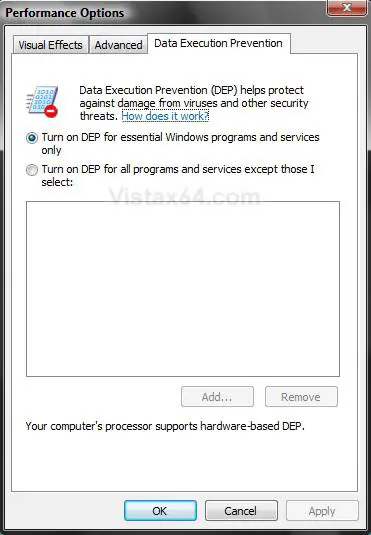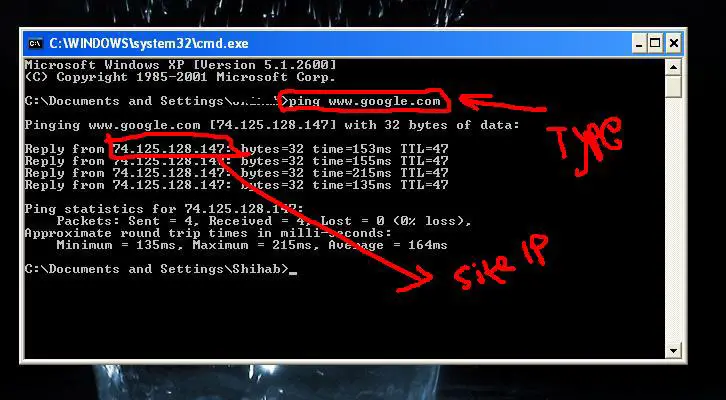Errors “Data Execution Prevention Error” and “Windows Explorer”

Hi experts, I’m having this problem. I just got this errors “Data Execution Prevention Error” and “Windows Explorer”. Only regular Pc users could find this trouble. If someone can’t find the solution, then it’s very difficult for him to work on his system.
This error, Data Execution Prevention or DEP happens to prevent the suspicious software at the hardware level and to make the system secured against virus attacks.
As I’m not the regular user of pc, I can’t fix the trouble and I also don’t know which application caused this trouble. So I research about this and get a solution.
If someone can identify the error on running some particular software, the error will contain the name of particular software. Then he has to take the particular software to Data Execution Prevention Exception list. This is the list, which cannot be affected by these types of errors. Before adding the software to the list, he must ensure that software does not contain any virus. I need some expert opinion about this. Thanks a lot.
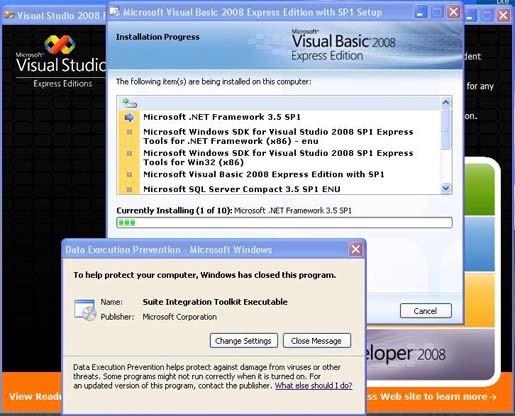
Error:
To help protect your computer,Windows has closed this program.
Name:Suite Integration Toolkit Executable
Publisher:Microsoft corporation