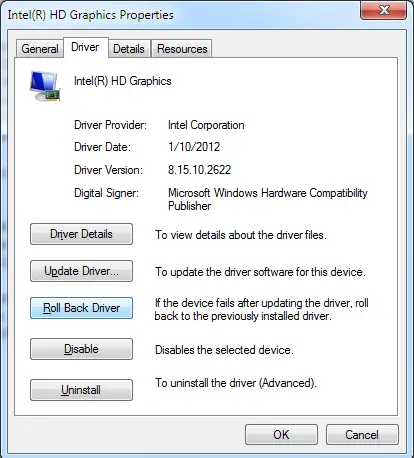Hello everybody,
Progressing with my dodgy I am acquiring amazing faults often, it shown a screen on the end right aspect indicating "Image drive's end reacting – solving issue" or one thing identical so I'm questioning if it's a drive's issue because I guess I am applying the newest nvidia drive's for my nvidia Geforce GT440 card. And so when I applying the newest one, how could I get the oldest one?
Answered By
limasler
15 points
N/A
#148821
Errors in World Of Warcraft Due To Driver Upgrade

Hi Cromwell,
Sometimes there will be unexpected issues with after installing newer drivers. You have to consider your Operating System, Installed RAM. After installing a driver you can remove it using add or remove programs in control panel. Sometimes you may need to restart your machine in safe mode and remove the installed driver. So try to remove it using Safe Mode.
Also you can rollback the driver from your system and get the old one.
Here are the steps to do the rollback
· Open device manager
· Select the Graphic Card and select properties.
· Click on Roll Back Driver to roll back to the previously installed driver.
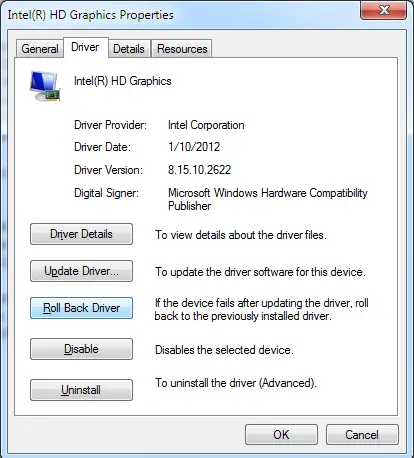
Hope this is helpful
Errors in World Of Warcraft Due To Driver Upgrade

If you installed “World of Warcraft” but it doesn’t start and gives you that error instead, check the system requirements again and make sure your computer meets those requirements. World of Warcraft supports 64-bit Windows 7, Windows 8.x, and Windows 10.
It requires Intel Core i5-760 or equivalent AMD FX-8100 or faster processor; 4 GB RAM; NVIDIA GeForce GTX 560, AMD Radeon HD 7850, Intel HD Graphics 530, or better video card with 2 GB video RAM; 70 GB free space; 1024 x 768 minimum screen resolution; mouse and keyboard; and broadband internet connection.
If you verify that everything is fine, try disabling your antivirus or firewall temporarily before starting the game. If this doesn’t work, try running the program as admin. Right-click the game launcher then select “Run as administrator”. If this works, set the client to always run as administrator. Right-click the game launcher and select “Properties”. On the “Properties” window, go to “Compatibility” tab.
Under “Privilege Level” section at the bottom, check “Run this program as an administrator” then click “OK”. Try also upgrading your video card driver. Try downloading from the following if your video card or computer is from these video card and computer manufacturers: