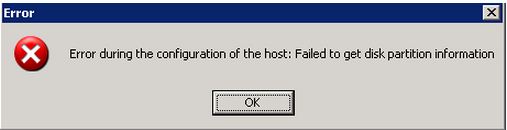Asked By
AshokS
800 points
N/A
Posted on - 06/20/2011

Hi All,
I am using ESX 4.0 version from VMware for our virtualized environment.
The server consists of machine having dual Xeon processor and 16 of ram. Storage is on SAN which is MSA 1000.
I have to add a partition on it but whenever I try to do so, I got the following error.
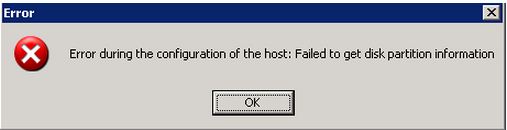
Error
Error during the configuration of the host: Failed to get disk partition information
OK
What I did to do so, is to start VI Client on my Windows XP machine having 1 ram and Intel Pentium IV processor with service pack 3 installed, and then goes to Add storage and then LUN.
I have no previous experience of doing so (adding storage things), so I am not very much confident and hence not want to create any disaster for my company.
Please suggest in a brief way so that I can understand every step.
Thanks.
ESX 4 partitioning error on SAN

ESX VMware Workstations business-level PC virtualization product presented by VMware, Inc. ESX is a part of VMware's big contribution and Infrastructure, and adds administration and dependability services to the product. The new VMware ESXi replaced the original VMware ESX.
These two has embedded hyper visors that are VMware's project software that is for the server’s hyper visors that run straight on a server hardware without having an extra operating system needed. The server requires hard disk drive as persistent storage or an array of HD.
If you encounter an error during the partitioning, an error failed to update disk partition. You can try the following methods below to solve this problem.
Method 1:
-
On the device /dev/sd[a-z]* run fdisk. Under 0xfb type, create a partition.
-
Using the vmkfstools –c vmfs3 vmhbaI:T:L:P format the VMFS data store. The "I" stands for the VMware host bus adapter for the initiator. T stands for the disk’ target number, wherein the "L" is the LUN no. and "P" is the new partition that has been created.
-
Restart the ESX server.
Method 2:
-
Make another LUN with 5GB on Power Vault.
-
Allow the ESX servers by setting assigned access group in the created LUN.
-
Under the ESX Host interface, select the “Storage Adapters” menu by going back to the configuration menu.
-
On the Storage Adapter lists, select your Software Adapter (ISCSI). Rescan; if the LUN is visible just continue to re-scan.
-
Select the “Add storage” by going back to “Storage” menu. Choose the LUN/Disk and follow the on screen prompts under menu to format the newly created 5 GB LUN. This should work fine.
-
Under the menu of ESX storage, remove the 5 GB LUN.
-
Re-scan HBAs by going back to ESX, the 5 GB LUN must not be present as you will see the LUN that you want to mount.
-
Repeat step no. 5 and this should work fine.
If still does not solve the issue, modify the LUN access under vault to a new access group. Under ESX Rescan for LUN then reset it back its original access group that you wish to use, on the ESX scan it again. If possible, Remount the LUN and format it. There should be no error that will appear, and it will work just fine now. If these methods still doesn’t solve the problem, try using the CLI method or ask a professional regarding this.