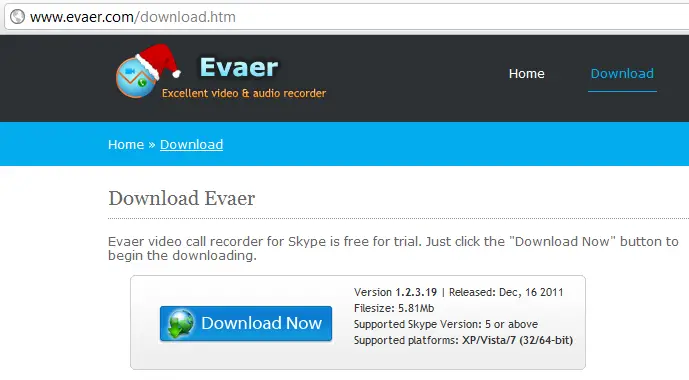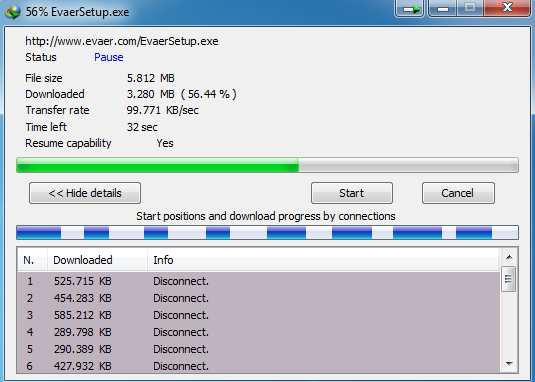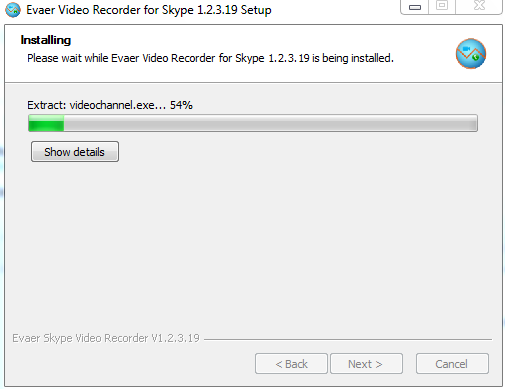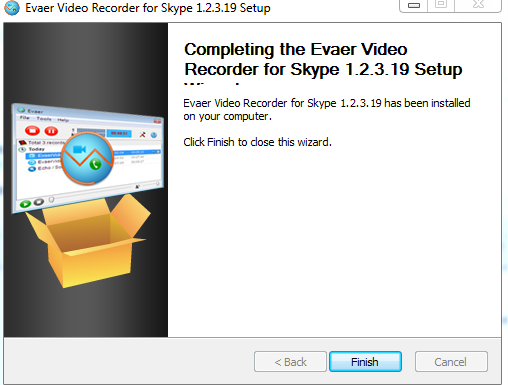Asked By
Eethan
0 points
N/A
Posted on - 12/19/2011

Hi everyone,
For business I started using Skype. On Internet I have read about recording videos and sounds from Skype can be done with Evaer video recorder. My friend has downloaded it for me. The main problem was during installation. I got error message and even I had option retry and Ignore I had to abort operation.
Any solution or suggestion is more that welcome.
Thanks
Ethan
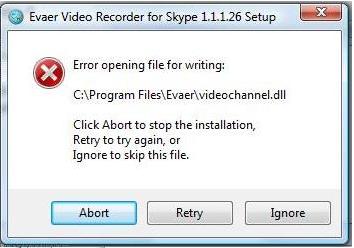
Evaer Video Recorder for Skype 1.1.1.26 Setup
Error opening file for writing:
C:Program FilesEvaervideochannel.dll
Click Abort to stop the installation,
Retry to try again, or
Ignore to skip this file.
Abort
Retry
Ignore
Answered By
syne16
0 points
N/A
#123272
Evaer Video Recorder for Skype 1.1.1.26 Setup

Perhaps downloading the setup file is incomplete. The best solutions are as follows:
1. Uninstall the Evaer Video Recorder. To do this click Start, Control Panel, Uninstall Programs, Find Evaer Video Recorder and hit Remove. After Removing Restart Your System.
3. Install the set-up.
4. Hopefully This helps. 🙂 And if Problem Still Appears try to use other application.
I use
Snagit All the time and I don't have any problems with Snagit.
You can download the trial which you can use for 30-days.
Evaer Video Recorder for Skype 1.1.1.26 Setup

The Evaer s error often occurs as a result of some form of file corruption. Damaged system files can be a serious threat to the health and performance of a computer.
There are many reasons that can result in file errors. Incomplete installations, unfinished uninstalls, improper deletion of software or hardware. It could also be brought about if you're infected with a virus, adware/spyware invasion or by an improper shut down of the computer. Any of these scenarios can result in the deletion or corruption of Windows system files. This corrupted system file will create missing or incorrectly associated files that are needed for the accurate operation of the application.
There are several methods of fixing Evaer s errors. You may need to try more than one method before you're successful.
• Download the (Evaer Errors) repair tool. Install the program and click on the Scan button. Fix any errors it finds once the scan is complete. Restart your computer.
• Manually edit your Windows registry. Start the registry dditor by clicking the Start button, typing regedit in the Search box, and pressing Enter. Open the HKEY_LOCAL_MACHINE folder ==> "Software" folder ==> "Microsoft" folder==> "Windows" folder ==> "Currentversion" folder. Click on the Run folder ==> Click on the Evaer Errors file. Delete the file by pressing Delete Evaer Errors key. You can then reinstall the file on your PC
• Update the drivers for the device. It's possible that installing the latest drivers for the device could correct the error. If this works, it means that the existing drivers you reinstalled in the step above may well have been damaged.