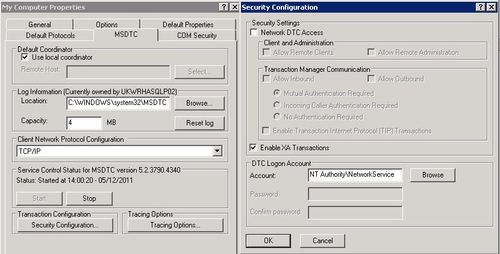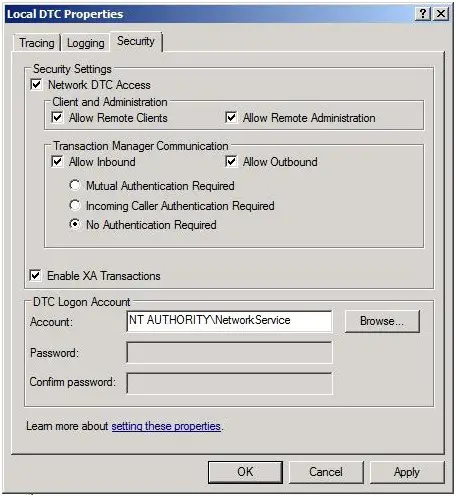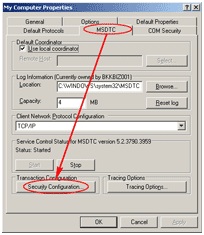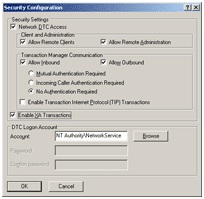Exception of type System Enterprise Services

Hi techyv people,
Please allow me to share some system issues here, this issue is all about my problem in Biz Talk server, while I am doing some setup on Microsoft BizTalk Server 2006 that has a database server on a remote machine, I meet an error Exception of type ‘System. Enterprise Services. TransactionProxyException’ was thrown.

Exception of type ‘System.EnterpriseServices.TransactionProxyException’ was thrown.
This is my first time to encounter The above pasted error screen shot, that is why I have a hard time contemplating on this issue, I read in some articles, but no clear solution, since some did not match exactly with my issue, please share some ideas in solving this issue.
Thanks.