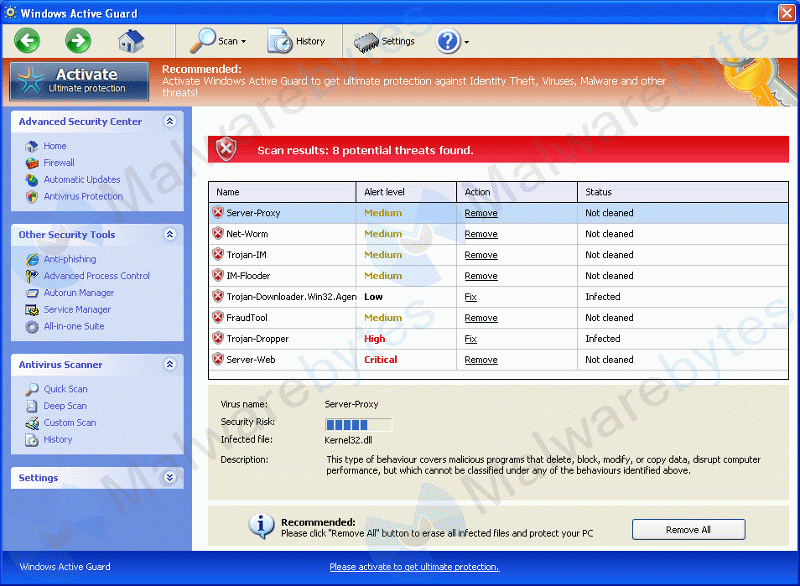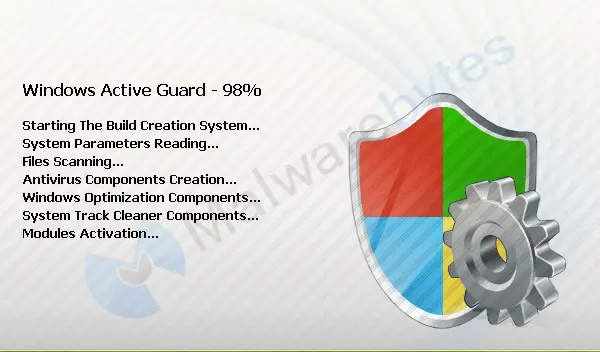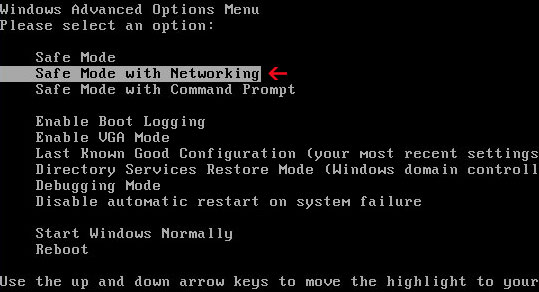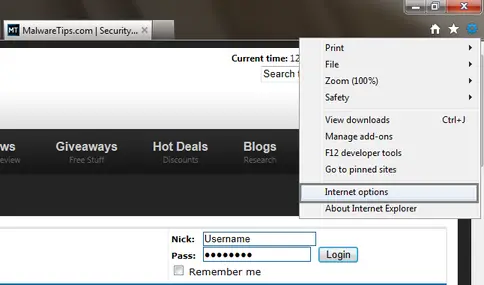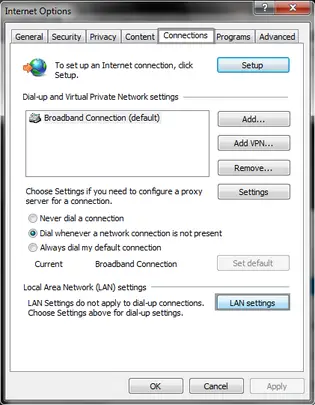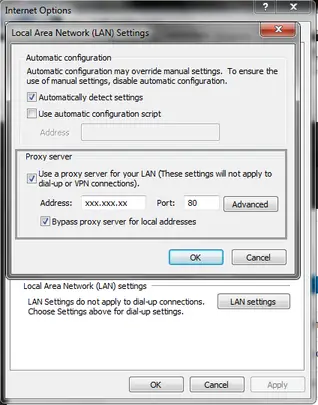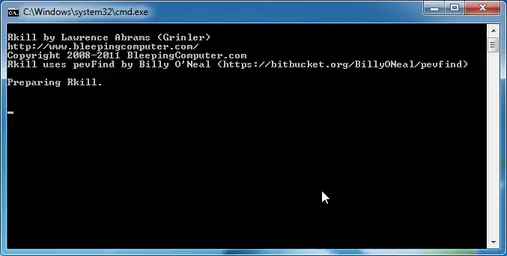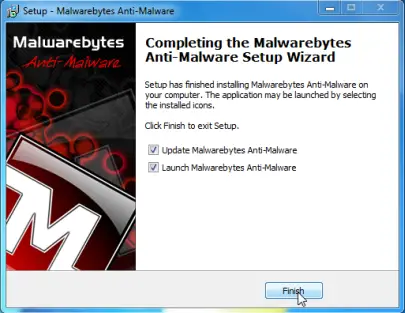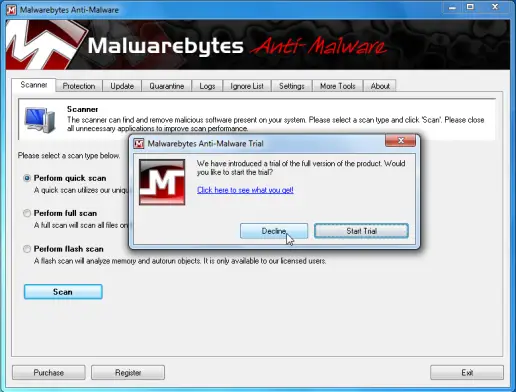I borrowed my laptop to a friend for a couple of days, and when I got it back today I noticed I have a software called Windows
Active Guard.
I asked him, and he has no idea how that program got in the computer.
I did a bit of research, and I have read that this is some kind of virus or malware.
The problem is, I can not uninstall it.
Can you help me, and explain to me how to remove Windows Active Guard from my PC?
Any help would be appreciated.
Explain how to remove Windows Active Guard from PC

Hi Tony!
This kind of malicious software is a tricky one. Indeed, it's not your friend's fault for installing that program because it has a lot of ways to get into your computer without you knowing it.
It behaves like an antivirus program that shows you fake alerts and fake scan results so that you will buy their full version.
Under any circumstances, do not buy it! It is only a scam. If you indeed have this virus, you should be familiar with these images:
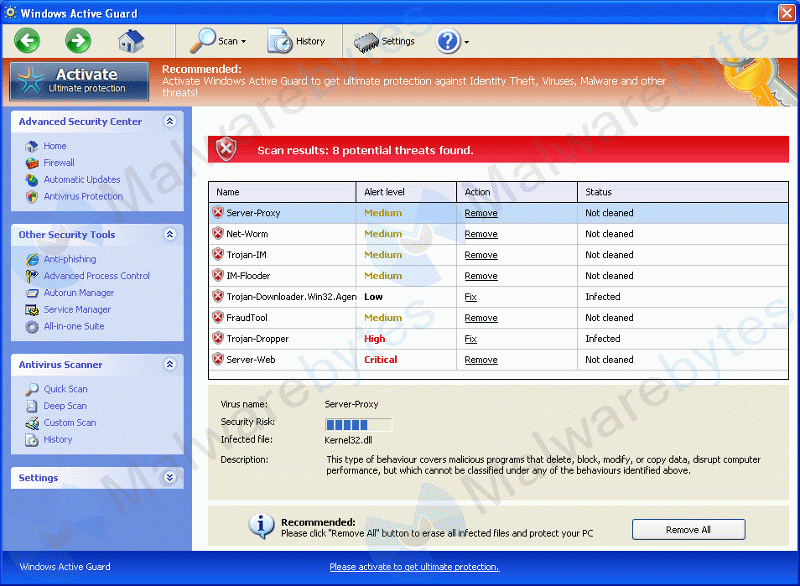
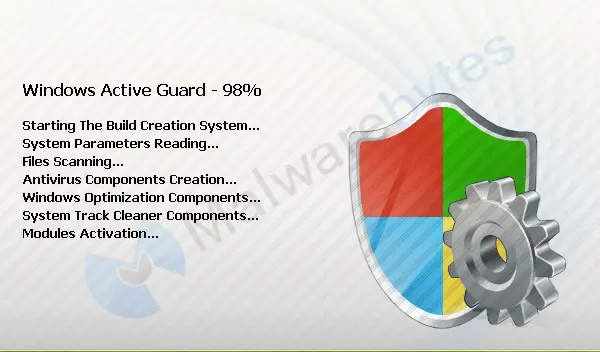
To remove it, you need the Malwarebytes Anti-Malware program. You may need to use a second PC to download any additional programs and a USB flash drive or a CD to transfer the files on the infected computer. First, download Chameleon from the Malwarebytes site. Unzip the file to a folder on the infected computer or copy them from the flash drive or the CD. Connect to the Internet on the infected PC and open the folder with the files. Double-click on svchost.exe.
Then do as the screen reads and the program will download by itself. Click OK when prompted to update the program. It will open and run a scan automatically. When the scan is finished, click on Show Results. Remove all the detected threats and select Yes when asked to reboot. When the computer restarts, open the program again and run another scan just to be sure everything has been removed.
Additionally, you have here a YouTube tutorial on how to remove this virus from your computer.
Good luck!
Explain how to remove Windows Active Guard from PC

Hello Tony S Boudreau,
Yes, Windows active guard is a virus which can provide faux alerts, reporting that malware is detected in your computer. Here is the full tutorial how to remove it. Follow every Steps.
1. Before the windows start-up logo appears, press and hold the F8 key. It will take you to windows advanced option menu.
2. Within Advanced option menu, highlight “safe mode with networking” and press enter.
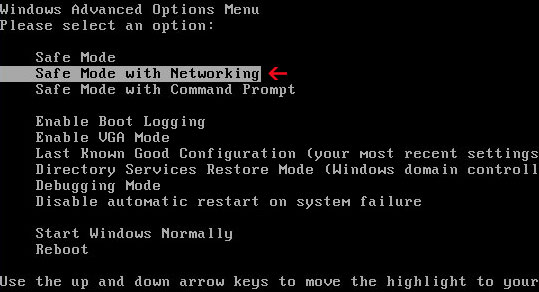
3. Currently you are starting in safe mode.
4. Start internet explorer and then select “internet options”.
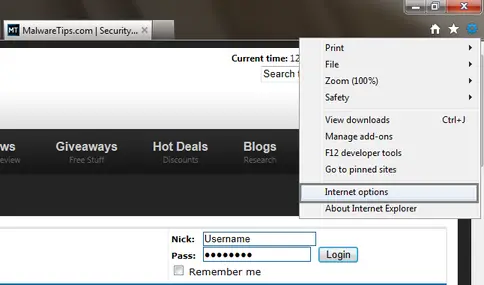
5. Go to “connections” tab and click LAN settings which is at the lower side.
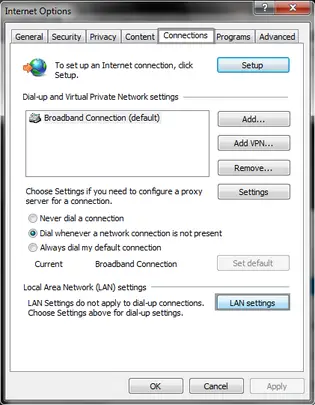
6. No uncheck ‘ Use a proxy server for your LAN’ box. This will eradicate the malicious proxy.
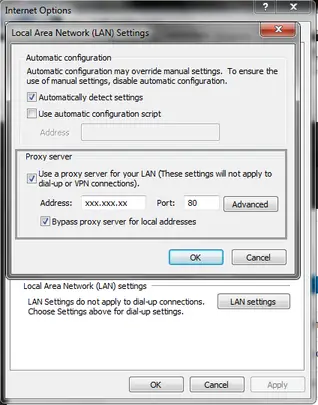
7. Download Rkill as different name so that windows active guard won’t DETECT this utility. Download Rkill here. ( it is already renamed as iexplorer.exe)
8. When you will click iexplorer.exe, it will stop all process of active guard.
9. It will now start working. Be patient till it is finished.
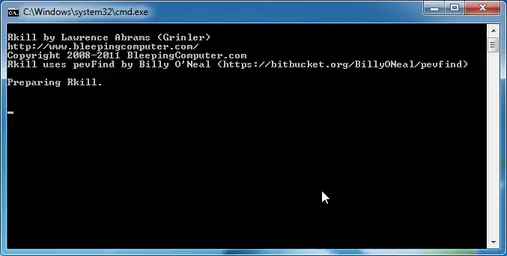
10. It will create a log after completing. NOTE: Do not reboot your computer after it, because the process can get started again.
11. Now download Malwarebytes.
12. Mbam-setup is the setup file to begin the installation. Keep in mind that don’t amendment the default settings. And make sure both are checked as in the image.
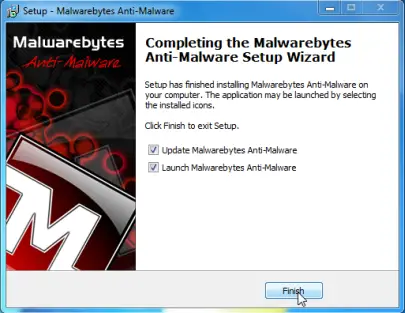
13. Decline the trial period offer as in the image.
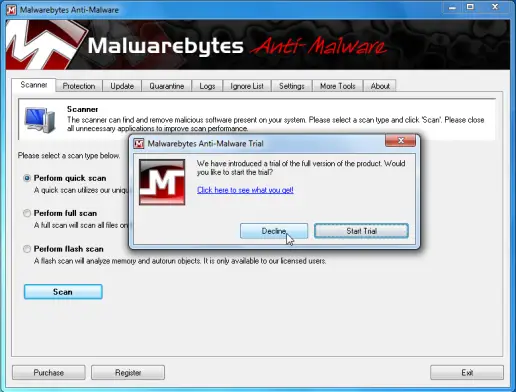
14. Click on scanner tab and perform a full scan.
15. After the scan a message will show up, click ok.
16. Now the program will show all the malware infections. Keep in mind that all are checked and click “remove selected”.
17. After this, Malwarebytes anti-malware will ask for you a reboot. Do this and restart in normal mode.
18. Now Download the program Hitman Pro.
19. Start hitman pro and click next.
20. CHECK Perform only one time scan and click next.
21. It will now begin scanning for malicious files. After it finishes, remove them.
22. Now click “activate free license” and remove the files. This is a trial license for 30 days and important to remove the files.
23. Now restart your computer.
Now you won’t have any downside I guess and it will be removed. A long tutorial maybe, but it will get you best result.
Thank you,
Wagner Desantiago