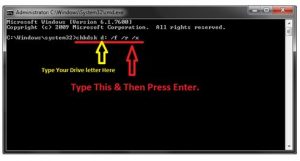Facing Disk Read Error Occurred Press Ctrl Alt Del To Restart While Turning On The System

I was trying to start my system, but the screen displays Disk read error occurred press Ctrl Alt Delete to restart. How can I solve the error?