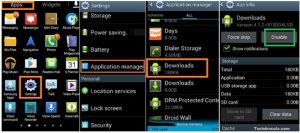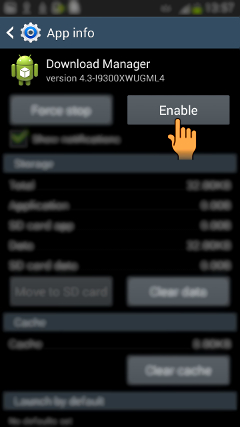Facing Error, The Process Com.google.process.gapps Has Stopped In My Mobile Phone.

I was running my phone, I clicked on one of the Google apps. It displayed error the process com.google.process.gapps has stopped, and the app did not start.