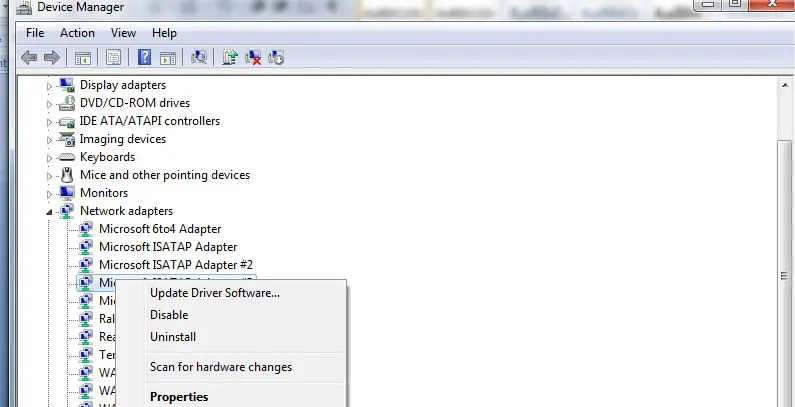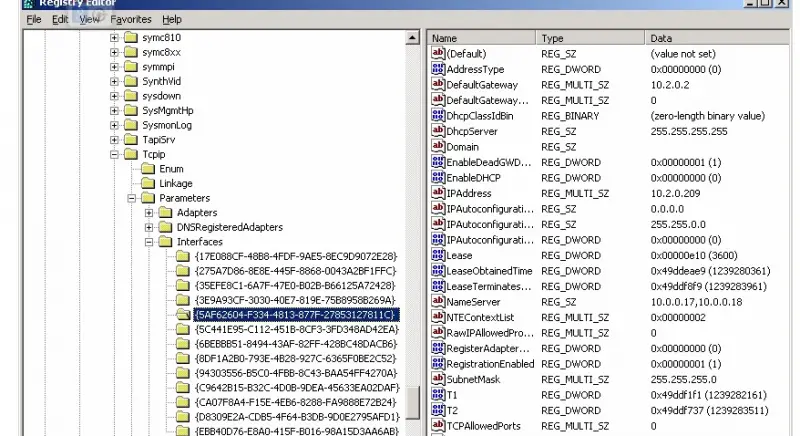Facing this problem in Microsoft TCP/IP

I am facing this problem in Microsoft TCP/IP. What is this happening over here? I am upset. Does anybody know how to solve this? Help me please.
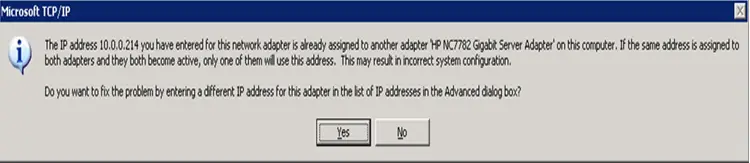
Microsoft TCP/IP
The IP address 10.0.0.214 you have entered for this network adapter is already assigned to another adapter ‘HP NC7782 Gigabit server adapter’ on this computer. If the same address is assigned to both adapter and they both become active, only one of them will use this address. This may result in incorrect system configuration.