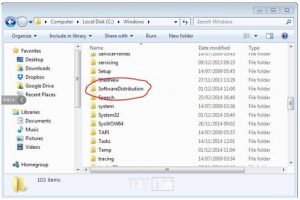Facing Windows Error Code 80072ee2 While Updating Windows

I was updating the Windows. It started showing Windows Error Code 80072ee2. The download gets a crash, and the message pops up on the screen. Please tell the solution.