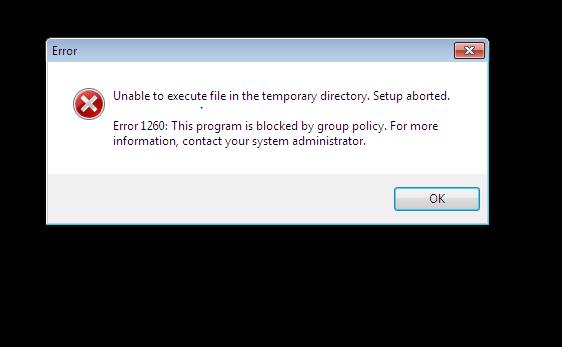Hi
I am not able to update MalwareBytes Anti-Malware. Updating gives the error ‘This program is blocked by group policy. For more details information, contact your system administrator’. When the automatic update failed, I tried a manual update from the main window. But this too failed. I checked my policy settings and found that I am the only user with administrative privileges. I also tried re-installing the software and updating again. But again I face the same problem. Please can anyone help me out? Thanking you.
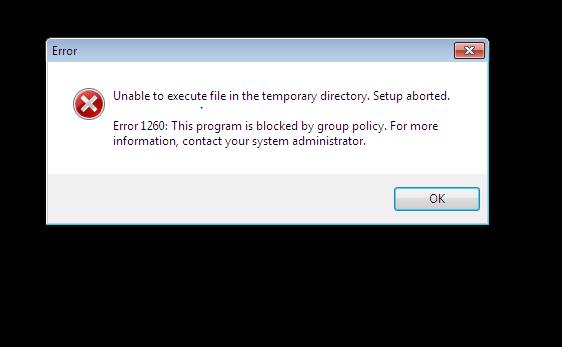
Unable to execute file in the temporary directory. Setup aborted.
Error 1260: This program is blocked by group policy. For more information, contact your system administrator.
Failed to run update of MalwareBytes Anti-Malware

The problem is that you don’t have administrator permission and you need to contact the administrators of the system to allow you to do this. A possible solution is to install it by using another user account that has the permission to do this.
A mikro-spy may be deleted from a virus and you have to uninstall the program and install it again if you want it to keep working.
Failed to run update of MalwareBytes Anti-Malware

This is a pretty common problem among Windows 7, Windows 8, and Windows 10 users which prevents applications from running. The group policy is a neat Windows utility intended for use by network administrators for deploying user, security, and networking policies on every machine in the entire local area network.
There are many different ways how to fix this and one is to disable the Software Restriction Policy with a batch file (*.bat). To try this, start Notepad then copy and paste the following:
- REG ADD HKLM\SOFTWARE\Policies\Microsoft\Windows\Safer\CodeIdentifiers\ /v DefaultLevel /t REG_DWORD /d 0x00040000 /f
Save the file with any filename, for example without quotes “disable.” Once the file is saved, open Windows Explorer then navigate to the location where you save the file then rename it to “.bat” from “.txt” like for example, from “disable.txt” into “disable.bat”. Once the file is renamed, right-click it and select “Run as administrator.” If you are prompted, click “Yes” to confirm.
When the batch file is finished, restart your computer and try running your program again and see if it works.