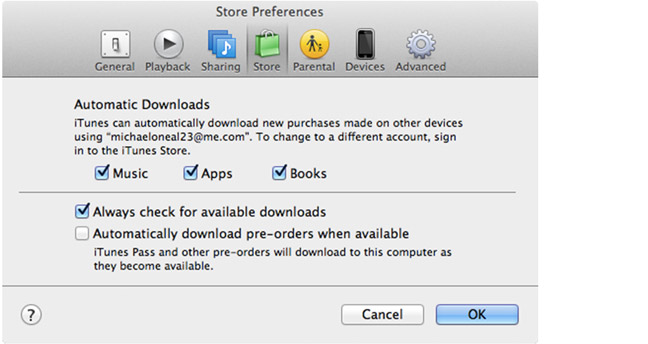Failed to transfer photos in iCloud

I recently bought two Cruzer USB Flash Drive by SanDisk and I am trying to back up my photos in iPhoto using my iMac OS X Lion but the transfer failed. I was redirected to a page where it says “This page cannot be run in DOS mode”. When I tried to copy the folders on my desktop to my flash drive, it worked. But copying iPhoto photos failed. What is the problem and how can I fix it?