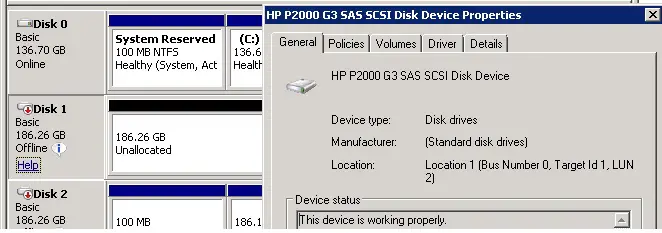Failure of Hyper-v R2 VM

Hi,
I have been running a lot of VM types on Windows 2008 R2 server itself with the help of Hyper-V role which I made installation since 2010 of November and also even I updated the server to Service Pack1 to keep the server updated. I didn’t install any antivirus and processor is on type Intel Core i7 with RAM of 6GB and I have tried to start it as 4 VMs for the 3rd VM I have got the following error as shown in the image and please help me to solve the problem as soon as possible.
Thank You.
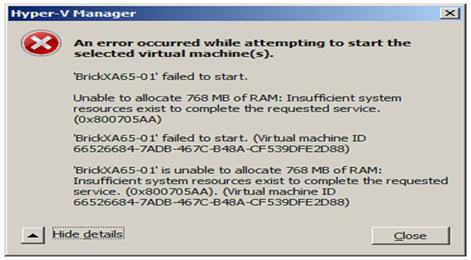
Error:
An error occurred while attempting to start the selected virtual machine(s).
BrickXA65-01'faild to start.
Unable to allocate 768 MB of RAM: Insufficient system resources exist to complete the requested service. (0x800705AA)
BrickXA65-01'faild to start. (Virtual machine ID 66526684-7ADB-467c-B48A-CF539DFE2D88)
BrickXA65-01'is Unable to allocate 768 MB of RAM:Insufficient system resources exist to complete the requested service.(0x800705AA)..(Virtual machine ID 66526684-7ADB-467c-B48A-CF539DFE2D88) BrickXA65-01'is Unable to allocate 768 MB of RAM:Insufficient system resources exist to complete the requested service.(0x800705AA)