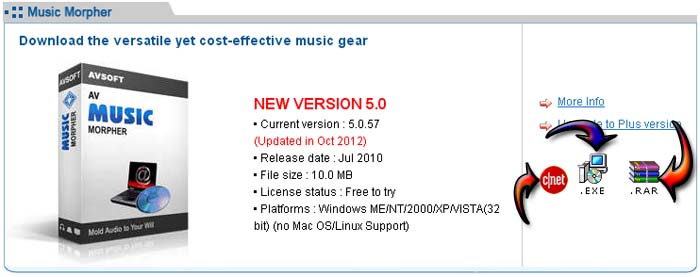Hello Friends,
I can’t activate the installation of Music Morpher because I keep getting the error shown in the below attachment. I have tried downloading two different versions of the installer from audio4fun.com and both failed to initialize. I also tried downloading in different browsers. But nothing improved my situation. I am using Norton antivirus in my system. Could this be hindering the download in any way? Or am I using a corrupt version of the installer? From where can I download the correct installer? Please advice. Thanks a lot for your help. Regards

Could not initialize installation. File size expected = 1416160, size returned = 229376
Failure to initialize the installation of Music Morpher

If you already downloaded two different installers from the same website and still nothing happened, there must be something wrong with your operating system or your computer. If this is the case then, you should check if your computer meets the system requirements of the software. If you are using the AV Music Morpher 5.0, your operating system should be one of the following: Windows Millennium, Windows NT, Windows 2000, Windows XP, and Windows Vista all should be x86.
Microsoft Windows 7 is supported only in AV Music Morpher 5.0 Gold edition. Unfortunately, Mac and Linux users won’t be able to use it on their computers. Check if your operating system is among the supported platforms mentioned and if it is supported, you should also check if your operating system is x86 [32-bit] or x64 [64-bit] because only x86 operating systems are supported.
If you verify that your operating system is supported, download the installer again from AV Music Morpher 5.0. You can download the installer as the usual EXE installer, RAR file, or download it from CNET. You can choose whichever you want. See image.
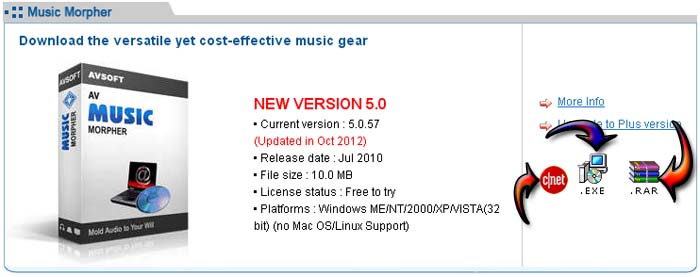
Once downloaded, check if there are other versions of AV Music Morpher on your computer. If there is, uninstall it. Restart your computer after the download to have a fresh system. Once booted, disconnect your computer from the internet and disable your antivirus. Run the installer to install AV Music Morpher 5.0 and wait until it is complete.
If you encounter a problem, disable your Windows Firewall and then restart the installation. If still nothing happened, click Start, All Programs, Accessories, System Tools, and click Disk Cleanup. Select drive C and click OK. Check “Temporary files”, click OK, and wait until it is finished. Go to your desktop and empty the Recycle Bin and then restart the computer. After booting, make sure your antivirus is still disabled and then start the installer. See if this fixes the problem.