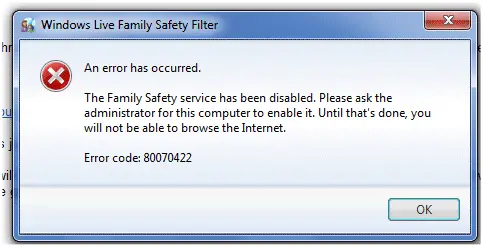Asked By
jamescoulty
820 points
N/A
Posted on - 07/26/2011

In Internet Explorer.
An error occurred that prevent me from browse the net. The error message tells me that The family Safety service has been disabled:
Windows Live Family Safety Filter
An error has occurred.
The family Safety service has been disabled.
Please ask the administrator for this computer to enable it. Until that’s done, you will not be able to browse the internet.
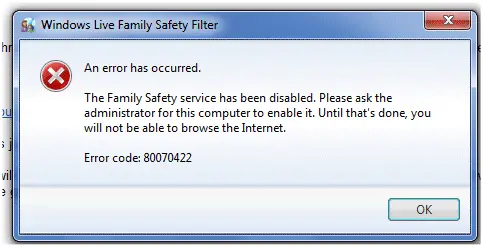
Error code : 80070422
I found Windows Live Family Safety Filter and tried to enable it,
But I was unable to start the service. I restart my computer and then tried again to enable the service, but still it cannot.
Any solution?
IE Error 80070422: Windows Live Family Safety Filter

Follow below steps:
• Click START MENU
• In search type services.msc
• Right click services
• Click Run As Administrator
• Click YES
• Right click on windows Updates in the right pane
• Click Properties.
• Select automatic as the startup type
• Click Apply then Ok
• Right click on windows installer on the right pane
• Click Properties
• Select startup type manual
• Click Apply then Ok.
Answered By
Balram
0 points
N/A
#122391
IE Error 80070422: Windows Live Family Safety Filter

You can try to enable the service and also enable it to start automatically.
• Go to search from the start and Type "services"
• Search for the Family Filter
• Change the service startup settings.
• You can try uninstall- re-install Family Safety filter to see if it repairs the service.
IE Error 80070422: Windows Live Family Safety Filter

In order to enable the Family Safety Service you need to go through the following steps:
-
Select the start menu icon that is on your extreme left hand side.
-
Then a list of applications will appear there you choose control panel option and double click it. Under control panel options more categorized options are available. There you choose user account and family safety.
-
Under that again group of options would be shown. There choose user accounts option. This option would display a new page with the title make changes to your user account.
-
From the make changes to your account page select turn user account control on or of option. Windows will give you warning window but you click the continue button to proceed.
-
After opting the continue button you will see a new page where there is a single option use user account control to help protect your computer. Remove the checkmark from the option and select the [OK] button.
-
Reboot your PC in order for this change to take effect.
IE Error 80070422: Windows Live Family Safety Filter

The Microsoft Family Safety is from Windows Vista to allow the parents to put limitations on the way their children used the computer and let them track all the activities of their children. So I would like to know if you ever touch the settings on it? Such as enabling the service or make it to start automatically? Click Start and then type services and locate for the Family Filter and then amend the service settings when starting up. Or try to uninstall and then reinstall the Family Safety Filter.
Also, you can try to make another user account with administrative rights and check if you will still receive the same error. Just go to the User Accounts under the Control Panel and then click on Manage another account and click to create new user account. Don't forget to choose Computer Administrator when prompted for privileges.
IE Error 80070422: Windows Live Family Safety Filter

In your post you did not mention the OS you are using where this error is happening. Anyways it is better if you now uninstall the family safety filter and if needed install it back again.
To uninstall you can follow the below instructions:
To uninstall the Family Safety Filter from your Windows 7 OS
-
Click the Start button > Control Panel > Programs > Uninstall a program.
-
Click Windows Live Essentials, and then click on Uninstall/Change. Click Continue, if you're prompted to do so.
-
Click on the check box next to the Family Safety, and then click Continue.
-
Follow the instruction that comes up on your screen.
-
After the Family Safety Filter is uninstalled, just restart the computer.
To uninstall the Family Safety Filter from your Windows Vista OS
-
Click the Start button > Control Panel > Programs > Programs > Features.
-
Click Windows Live Essentials, and then click on Uninstall. Click Continue, if you're prompted to do so.
-
Click on the check box next to the Family Safety, and then click Continue.
-
Follow the instruction that comes up on your screen.
-
After the Family Safety Filter is uninstalled, just restart the computer.
To uninstall the Family Safety Filter from your Windows XP OS
-
Click Start > click Control Panel, and then double-click Add or Remove Programs.
-
In the Currently installed programs box, click Windows Live Essentials, and then on click Remove. Click Continue, if you're prompted to do so.
-
Click on the check box next to the Family Safety, and then click Continue.
-
Follow the instruction that comes up on your screen.
-
After the Family Safety Filter is uninstalled, just restart the computer.