Fatal error when upgrading Skype error code1603

Hi,
I tried upgrading my Skype version but I had trouble doing it.
I then tried uninstalling Skype via Windows Control Panel but still had problems doing it. I tried installing Skype again but now I got this error message stating that I got a fatal error.
This has been frustrating.
Please help me restore my Skype.
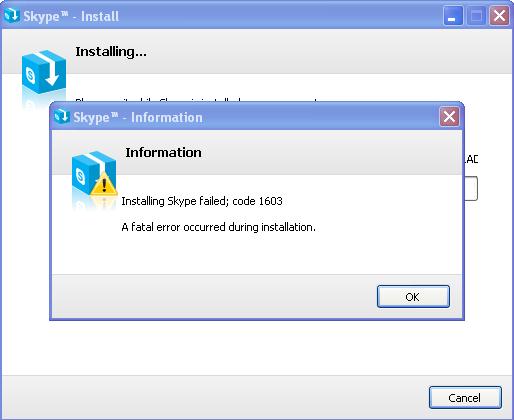
Skype – Install
Installing…
Skype – Information
Information
Installing Skype failed; code 1603
A fatal error occurred during installation.












